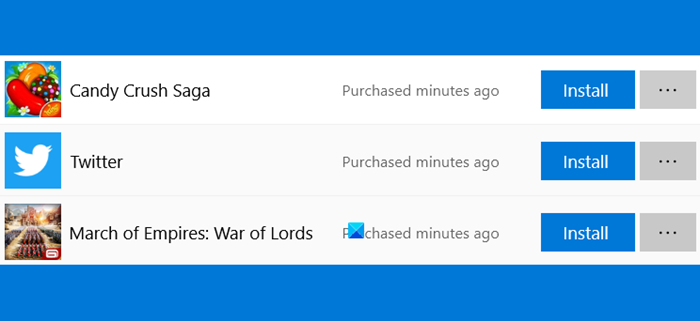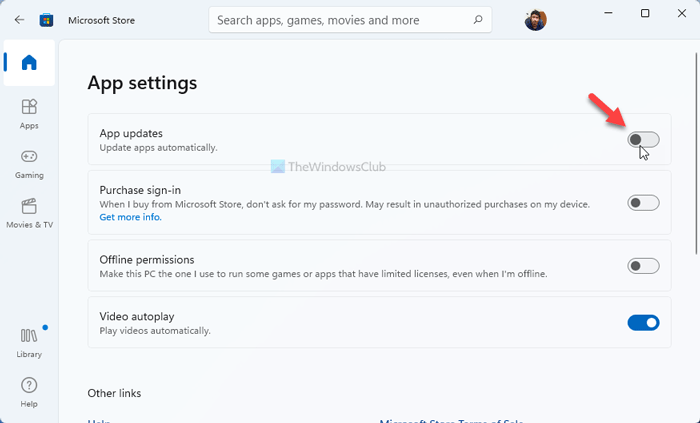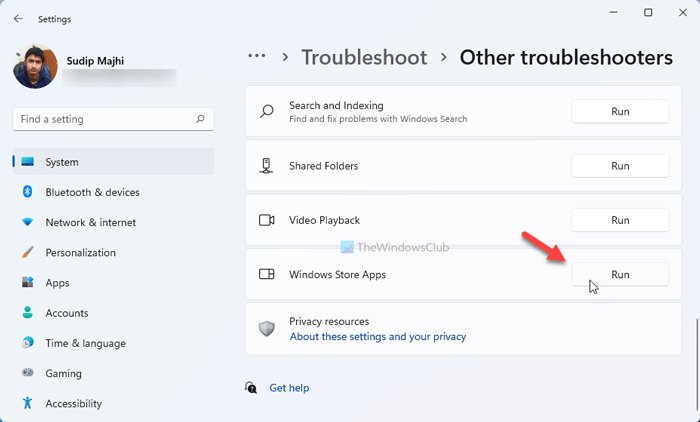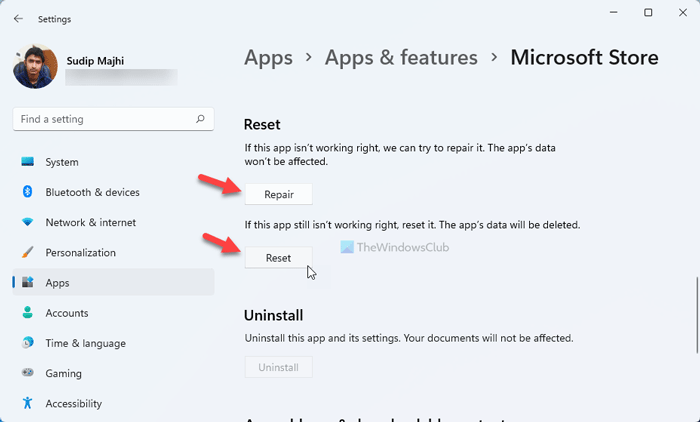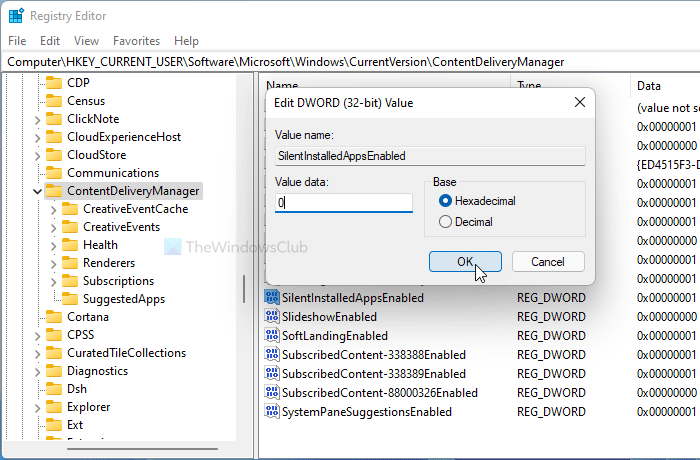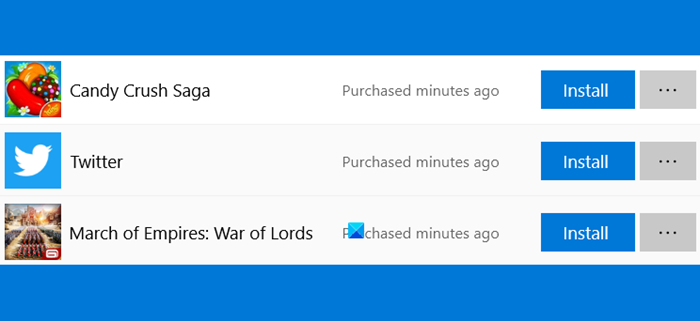Remove Microsoft Store Purchased minutes ago notification
To get rid of Microsoft Store Purchased minutes ago notifications in Windows 11/10, follow these steps: To learn more about these steps, continue reading.
1] Disable automatic download of Microsoft Store apps
It is the first thing you need to do to fix the issue on your Windows 11/10 computer. If your computer downloads Microsoft Store apps updates automatically, you may get such notifications. Therefore, you need to disable Microsoft Store automatic updates. For that, do the following:
Open Microsoft Store on your computer.Click on your profile picture visible in the top-right corner.Select the App settings option.Find the App updates option.Toggle the corresponding button to turn it off.
After that, you won’t find the Purchased minutes ago notification.
2] Clear Microsoft Store Cache
At times, this problem occurs due to a cache issue. Therefore, if you clear the Microsoft Store cache, the problem can be resolved. For that, do the following:
Search for cmd in the Taskbar search box.Click on the Run as administrator option.Click the Yes button.Type wsreset.exe and hit the Enter button.Let it complete the process.Restart your computer.
After that, you should not get such notifications.
3] Run Windows Store Apps Troubleshooter
Running the Windows Store Apps Troubleshooter is another solution you can opt for. As it is a Microsoft Store-related issue, running the mentioned troubleshooter might fix the issue on your computer. To run Windows Store Apps Troubleshooter, follow these steps:
Press Win+I to open Windows Settings.Go to System > Troubleshoot > Other troubleshooters.Find the Windows Store Apps Troubleshooter.Click the Run button.
Next, you need to follow the screen instructions (if any) and complete the process.
4] Repair/Reset Microsoft Store
If none of the aforementioned solutions works, you can repair or reset the Microsoft Store app. The good news is that you do not need to use third-party software or anything else since you can do that using Windows Settings. To repair or reset Microsoft Store on Windows 11/10, follow these steps:
Press Win+I to open Windows Settings.Go to Apps > Apps & features.Find the Microsoft Store.Click the three-dotted icon.Select the Advanced options.Click the Terminate button to force all background processes.Click the Repair button and let it finish.Check if it solves the issue.If not, click the Reset button twice to reset Microsoft Store.
After that, you won’t get the same problem again.
5] Change Registry settings
You can disable silent app installation via Microsoft Store using Registry Editor on Windows 11/10. For that, follow these steps:
Press Win+R to open the Run dialog.Type regedit > hit the Enter button > click the Yes option.Navigate to this path: HKEY_CURRENT_USER\Software\Microsoft\Windows\CurrentVersion\ContentDeliveryManagerDouble-click on the SilentInstalledAppsEnabled REG_DWORD value.Set the Value data as 0.Click the OK button.Restart your computer.
How to fix Microsoft Store Purchased moments ago or Purchased Today/Yesterday?
To fix such problems on Windows 11 or Windows 10 computers, you need to disable automatic app updates of Microsoft Store apps. Other than that, you can repair the Microsoft Store app, reset it, clear the Microsoft Store cache, etc. It is also possible to disable silent app downloads using Registry Editor. For that, you need to navigate to ContentDeliveryManager in HKCU and set the Value data of SilentInstalledAppsEnabled as 0. That’s all! Hope this guide helped you get rid of Purchased minutes ago notification.