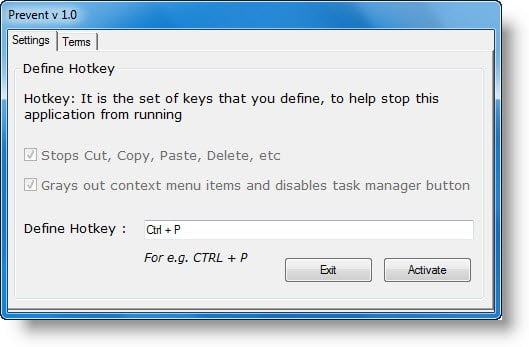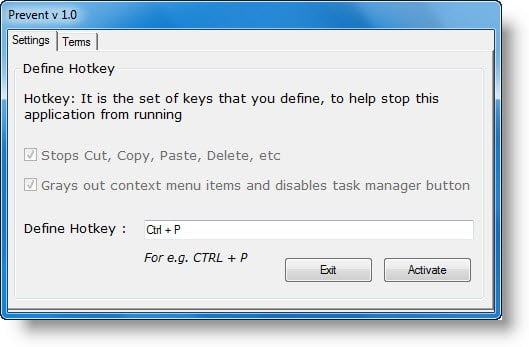Prevent software for Windows PC
The downloaded zip file consists of:
Prevent.exePre_1Pre_2Read Me file.Uninstall.
Run the Prevent installer setup. The installer only places the Prevent folder in the system Program Files folder. A desktop shortcut will also be created. To run the program, click on Prevent. Set your Hotkey to stop Prevent. You may set it as Ctrl+P if you wish. Hotkeys Win+F8 kills Pre_1 and Win+F9 kills Pre_2, too. But the single hotkey set by you will kill all Prevent processes at the same time.
Prevent Cut, Paste, Copy, Delete, Re-naming of files & folders
You can protect Files or Folders from being deleted accidentally. PREVENT does the following: Also, it doesn’t allow you to right-click on the process name and click on the end process. It also grays out the context menu items, disables Ctrl+C, Ctrl+X, and Ctrl+V and/or stops the process. To uninstall or remove Prevent, use the Uninstaller situated in the Prevent folder, or uninstall it via the Control Panel or simply delete its Program folder.
Prevent v1.0 has been developed by TWC Forum member, Ritesh Kawadkar for TheWindowsClub. It works on Windows 10/8/7/Vista. It was released in 2011 but still works on Windows 10 too. Note: Since the application disables the Task Manager buttons and makes some system changes, some antivirus programs may identify it as malware. Rest assured that the program is clean and it’s a false positive. You may want to check out our other freeware releases: FixWin | Ultimate Windows Tweaker.