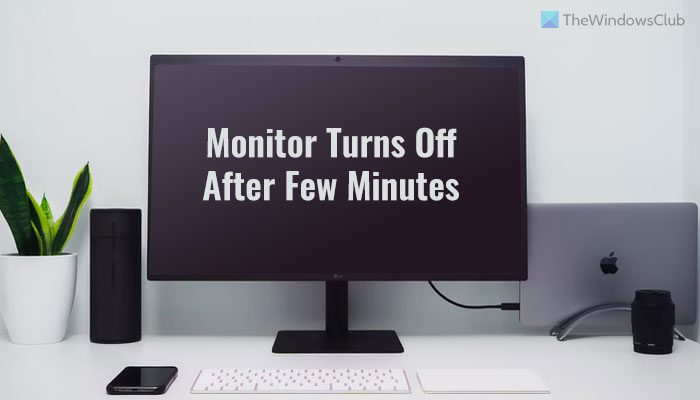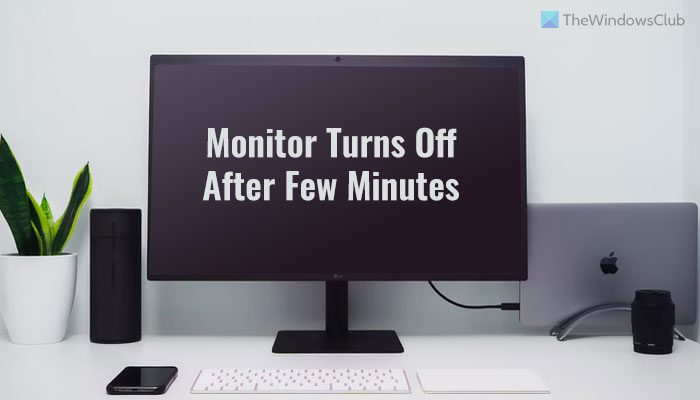PC Monitor turns off after a few minutes randomly
If your PC monitor turns off after a few minutes, do the following: Before you begin, restart the graphics driver on your PC and see if that helps.
1] Check cable connections
It is the very first thing you need to verify when you are getting the aforementioned issue. If the cable or port is quite old, there is a chance of having a loose cable issue. As a result, your monitor will not work normally, and eventually, you will have problems like this one. Therefore, before heading towards other solutions, you need to check if you have a loose cable or port. You must check the monitor as well as the graphics card’s port.
2] Check Power settings
Windows 11/10 comes with a few settings that determine when your computer screen will turn off. It is there to save the battery life of your laptop. However, the same setting is present on the desktop computer as well. If you have set things up incorrectly, you might get the above-mentioned problem for sure. Therefore, do the following to verify the Sleep settings:
Search for the control panel in the Taskbar search box.Click the individual search result.Click on the Power Options.Select the Choose when to turn off the display.Select Never from the drop-down list.Click the Save changes button.
Following that, your problem will be resolved.
3] Verify graphics card
If your graphics card is having issues or not functioning well, your monitor won’t work well. There could be various things that might happen with your display, and being turned off is one of them. At times, dust could be a reason why it might not work correctly. If so, it is recommended to check if the graphics card is working fine or not. For this, you may need to take the help of professional PC support staff.
4] Restart/reinstall/update graphics driver
If you are using a graphics card, you may need to check if any updates are available for the display or graphics driver. might need to install the driver. Follow this guide to update the graphics driver. Read: Screen won’t turn off after the specified time in Windows
5] Third-party software
There are some apps that often do various things on your PC. For example, some apps let you customize the Power plan on Windows 11/10. If you have installed such an app on your computer, it might cause the same problem. Other Power management software from OEMs are known to cause conflicts and consequently this issue. That is why it is suggested to find such an app and disable it on your PC. The best way to identify the offending or problematic software would be to boot in Clean Boot and then try to troubleshoot manually. Read: How to turn off Windows laptop screen with a click using ScreenOff Bonus tip: Overheating could also be responsible for this issue. If your monitor is overheating after a few minutes of usage, it might be turned off automatically.
Monitor turns off after boot
If the monitor turns off after boot, the solutions are the same as above. You need to upgrade the graphics driver, change the Power settings, disable Hybrid Shutdown, etc. On the other hand, you also need to check for loose ports, overheated monitors, etc. Read: Computer boots to black or blank screen with blinking cursor
Why does my monitor turn off after a few minutes?
There could be multiple reasons why your monitor might turn off after a few minutes. From overheating, loose cable, port, etc., to incorrect Power settings, anything could cause such an issue. However, you can get rid of this problem by following the aforementioned guides. Read: Second monitor flickering on and off on Windows PC
Why does my monitor go black after a few minutes?
Overheating is one of the most common reasons why your monitor goes black after a few minutes of usage. To troubleshoot this problem, you need to check if you have a loose cable or port. Following that, you need to check if you have a faulty graphics card or driver or not. If nothing helps, it is suggested to head to the service center. Read: Windows computer screen brightness flickering or flashing.