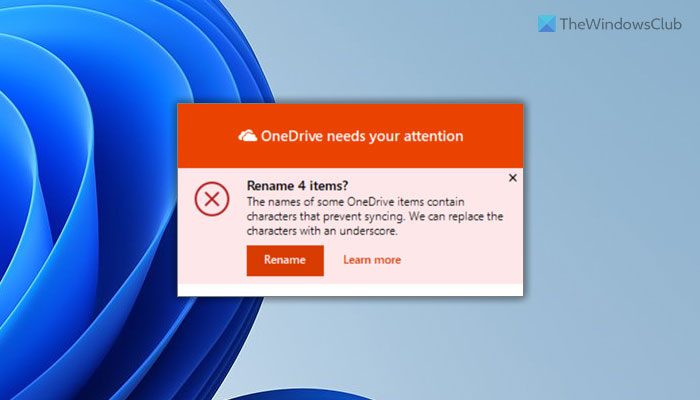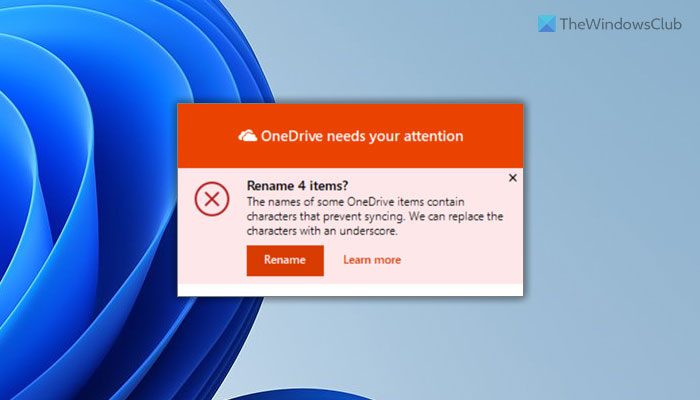The entire error message says something like this: The main reason why you are getting this error is that you have used invalid characters in the file names. OneDrive doesn’t support or allow users to use anything in the name. For example, you cannot use these characters in your file names: Whether you use OneDrive, OneDrive for Work, OneDrive for School, or anything else, you cannot use these aforementioned characters. Instead, you can use other characters, underscore, etc. to differentiate your files. On the other hand, if you have started or ended the file name with a space, you will get the same error. Apart from that, you cannot use a period as well. Therefore, to fix this issue, you need to rename your files.
The names of some OneDrive items contain characters that prevent syncing
To fix The names of some OneDrive items contain characters that prevent syncing error, follow these steps: To learn more about these steps, continue reading.
1] Use Rename option
When OneDrive displays this error, it also shows a Rename option. You can use this option to rename your file immediately. Whether you have one or one hundred files with the same issue, you can get it fixed within moments with the help of this Rename option. For your information, OneDrive replaces all the invalid characters with an underscore. For example, if you have a file called .myfile, it will be renamed as _myfile. As said earlier, it makes the necessary changes in all files at once. Having said that, if you do not want to customize the names, you can simply click the Rename option to save your time.
2] Rename your file manually
It is yet another solution, which works when you need to customize the names as per some requirements. If you want to follow an instruction to rename your file, you need to replace all the invalid characters manually. For your information, these are the invalid characters you need to replace:
What characters can OneDrive not sync?
OneDrive cannot sync these characters: ” * : < > ? / \ |. If you have these characters in your file names, you need to replace them with something else that OneDrive supports. Otherwise, you will encounter the above-mentioned error message while trying to upload them to OneDrive.
What characters are not allowed in SharePoint?
Whether it is SharePoint or OneDrive, the list of invalid characters is the same. You can check the aforementioned list to get an overview of the invalid characters that are not supported by SharePoint. In order to get over this problem, you need to rename the file as per the official guidelines. That’s all! Hope this guide helped. Read:
Save button grayed out in Word, Excel, PowerPointFix OneDrive Sync Pending error the right way.