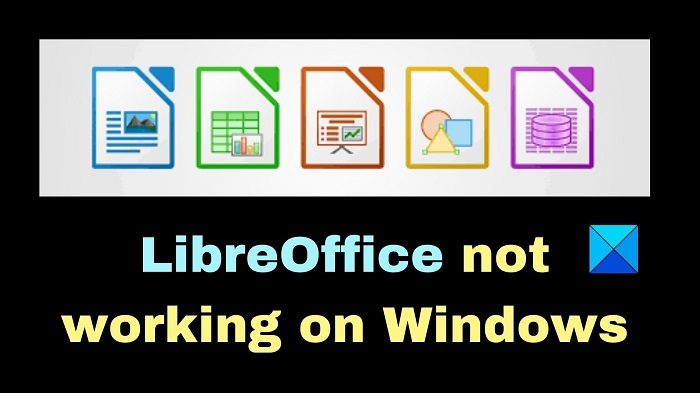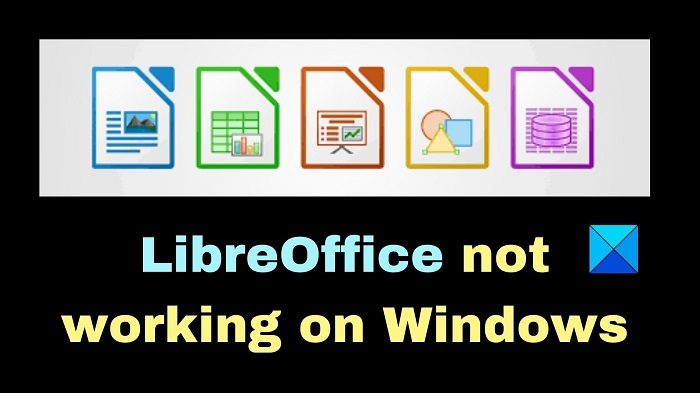LibreOffice is not perfect and many users are reporting that LibreOffice is not working on Windows 11/10. In case you encounter the same problem, please read through this article for the resolution. Most people encounter this issue after upgrading to the latest version, and for some, it was installing an update that caused problems. The issue could also be due to a misconfigured setting. In any case, there are always fixes to these problems.
Fix LibreOffice not working on Windows 11/10
If LibreOffice is not working on your Windows 10/11 computer, you can try the following methods to fix the issue.
1] Restart LibreOffice in Safe mode & Disable hardware acceleration
Safe Mode in LibreOffice is the mode in which you run the application with a minimum set of drivers. To activate LibreOffice Safe Mode, the procedure is as follows: Press Win+R to open the Run window. In the Run window, type the command CMD and hit Enter to open the Command Prompt window. In the Command prompt window, type the following command and hit Enter. Shift the radio button to Configure. Check the checkbox associated with Disable hardware acceleration. Click on Apply Changes and Restart. Disabling hardware acceleration in LibreOffice has been reported to fix the issue for a lot of Windows 11/10 users.
2] Open LibreOffice through the Run dialog window
The Run dialog box is a navigational tool that you can use to quickly access files and folders, launch applications, and open Windows settings. Alternatively, you can also access LibreOffice through the Run window. Simply press Win+R simultaneously on your keyboard and type or copy the following command and hit enter: As soon as you do this, the LibreOffice software should open on your Windows 11/10 PC. In case it does not, simply move to the next solution.
3] Check Task Manager for any background processes that may be running
If you’re experiencing trouble launching LibreOffice on Windows 11/10, check the Task Manager to make sure there aren’t any background processes running for LibreOffice. If there are any, proceed to close them down and reboot your computer. The issue often arises when LibreOffice does not shut down properly. Thus, trying the above should resolve the problem.
4] Reinstall LibreOffice
To fix the issue, type appwiz.cpl into the Run command window and click OK. Next, navigate to LibreOffice, right-click on it and select Uninstall. Confirm the uninstallation in the pop-up window and then install the latest version of LibreOffice again. When you uninstall and reinstall the app, it should fix any issues with the app installation or bugs that are present in the latest version. We hope the methods in the article have helped you fix the issue. If you know of any other method that may fix the LibreOffice not working in Windows 11/10 problem, do let us know in the comments section below.
Is LibreOffice as good as Microsoft Office?
LibreOffice has been around for a long time now, but does it compare favorably with Microsoft Office? The answer is – Well, given that it is free, you should not complain much. It is good in most cases but may at times face compatibility issues. It’s free and open-source software, so you can use it without paying a dime. It has all the features you need to create spreadsheets, presentations, and documents. What’s more, LibreOffice has many extensions and add-ons that can make it even better. In general, it is possible to do almost everything in LibreOffice that you can do in MS Office.
Is LibreOffice still free?
Yes, LibreOffice is still free and works well at a basic level. However, it doesn’t offer premium support and MS Office is significantly better.