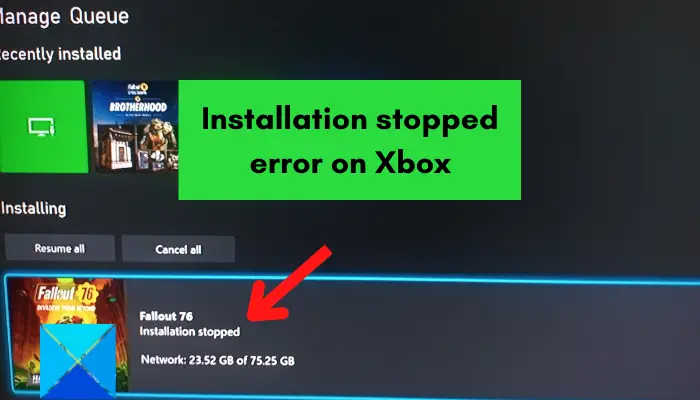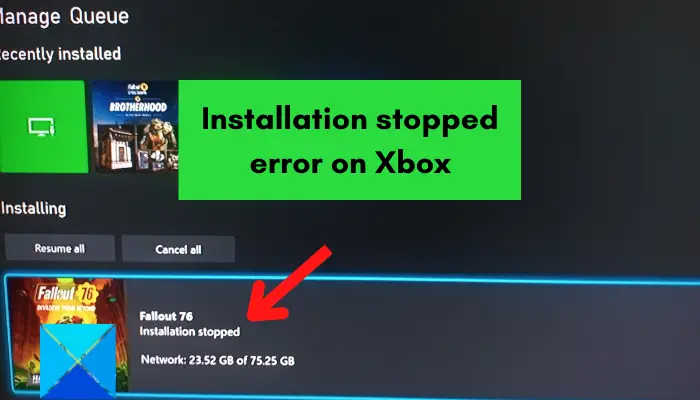Why does my Xbox keep saying Installation stopped?
There can be multiple factors responsible for the Installation stopped error on Xbox. It could be caused due to corrupted locally saved games, if you don’t have sufficient free disk space to install the game, or if your console is out-of-date. Other reasons for the Installation stopped error on Xbox include Xbox Live services being down, your Xbox One disc being damaged, DNS server inconsistencies, and corrupted console data. Now, if you are one of the affected users who is getting the Installation stopped error when installing games on Xbox, this post will help you with the possible fixes. But, before that, we will recommend you check your internet connection, restart your console, or perform a power cycle on your console. If that doesn’t help, follow the below fixes.
Fix Installation stopped error on Xbox
Here are the methods you can use to fix the “Installation stopped” error on your Xbox console:
1] Delete the local saved games and reinstall the game
This error might be a result of corrupted stored game data and cache. Hence, if the scenario applies to you, try clearing the local saves and then reattempting to install the game. Before you do that, make sure you have backed up your local saves to the cloud so that you can restore your game progress. Here’s how you can do that: Do note that this won’t clear your Xbox Live cloud data and you can restore your game files and progress from there. If the “Installation stopped” error still continues, you can use some other method to fix it.
2] Install the game in Offline mode
This error might be triggered when Xbox is updating the game while it is installing. In that case, the recommended fix is to try installing the game in Offline mode. For that, you can follow the below steps: Hopefully, this will fix the problem for you. However, if this workaround doesn’t work for you, move on to the next fix. Read: Error 0xc101ab66 when playing content in Movies & TV app on Xbox.
3] Ensure that there is enough storage space to install the game
Usually, most Xbox games are large in size and occupy quite a lot of storage space. You need sufficient space on your hard drive to install the games. This error can occur if you lack the required amount of storage space to download and install the game. So, make sure that you have enough storage space to save the game. If you are low on hard drive space, you will get a notification. But, if you have missed it, you can also check it manually. For that, press the Xbox button on your controller and navigate to the Notifications section. Here, you can check if there is any notification related to your hard drive space. If yes, you can try freeing up some disk space to install the game, or add a new external hard drive and install your games on it. To clear storage space, you can remove some unused items from your hard drive. For that, follow the below steps: If the error still shows up, use the next solution.
4] Make sure Xbox Live Services are not down
In some cases, Xbox Live Services are required to install the games. So, if Xbox Live Services are currently unavailable or down, you might receive this error. Hence, make sure that the Xbox Live Services are up and running currently. If you find out that there is a server issue, you will have to wait for some time until the problem is fixed by Microsoft. You can try installing the game once Xbox Live Services are available. See: Fix 0x00000001 Game Pass error on Xbox.
5] Install System Updates on your console
If you still keep getting the same error while installing games, there are chances that your console is out of date. You must keep your system up-to-date to avoid facing such errors and issues. Hence, make sure you have installed all the available system updates of Xbox. To do that, you can use the below steps: If your system is up-to-date but you still get this error, move on to the next potential fix.
6] Install the game on the internal hard drive
As per some user reports, the error appears when trying to install a game on an external hard drive. In that case, you can try installing your game on the internal hard drive and see if the error is fixed. For that, change the download location to the internal hard drive and then download & install the games.
7] Clean your Xbox One disc
If you get the “Installation stopped” error when installing a game from a disc, it might be the case that the disc is damaged. So, in that case, you can clean your Xbox One disc and see if the error is resolved. If you know the trick to cleaning discs at home, you can use a damp cloth to clean your Xbox One disc. Or, go to a professional and get your disc cleaned at a store using a disc polishing machine. If the disc is beyond repair, you can consider replacing it and then check if the problem is resolved. Read: Xbox App sign-in error (0x409) 0x80070422 on Windows PC.
8] Sign in to the correct Xbox account
If you have multiple Xbox accounts, this error might occur if you have logged into the wrong account. So, ensure that you have logged in to the correct Xbox account using which you have purchased or installed the game with which you are getting the error. This fix is applicable to digital games downloads only.
9] Switch to Google DNS
The game’s installation on your Xbox console might be interrupted or failed due to inconsistency with your default DNS server. If this is indeed the cause of the “Installation stopped” error, you can switch to a more reliable public DNS like Google DNS to fix the error. Here’s how you can do that: If you can also use OpenDNS by entering 208.67.222.222 for Primary DNS and 208.67.220.220 for Secondary DNS. See: How to fix Xbox Error Code 0x80242020 on Windows PC?
10] Perform a Factory Reset
If all of the above solutions failed to resolve the error, try performing a factory reset on your Xbox console. You might be getting the error at hand because of corrupted files and data stored on your console. So, if the scenario is applicable, resetting your console to factory defaults is the only option to get rid of the error. Here are the steps to do so:
11] Format your Xbox One External Hard Drive
If you are getting this error when installing the game on your external hard drive, it might be the case that there are some corrupted data on your driver which is causing the issue at hand. Hence, if this scenario is applicable, you can try formatting your Xbox One external hard drive. But, this will delete all your files, so create a backup of your files before proceeding. You can use the below steps to format your external hard drive: Hope this guide helps.
Why won’t my Xbox let me install a game?
If you are unable to install a game on your Xbox game, the problem is likely to be caused if your console is not up-to-date. Apart from that, if Xbox services are currently facing downtime, it will cause problems in downloading or installing games. Other reasons that you might be unable to install a game on your Xbox console are an incorrect Xbox profile and low storage space to install the game. Now read: Fix Xbox Error Code 0x87e5002b while launching a game.