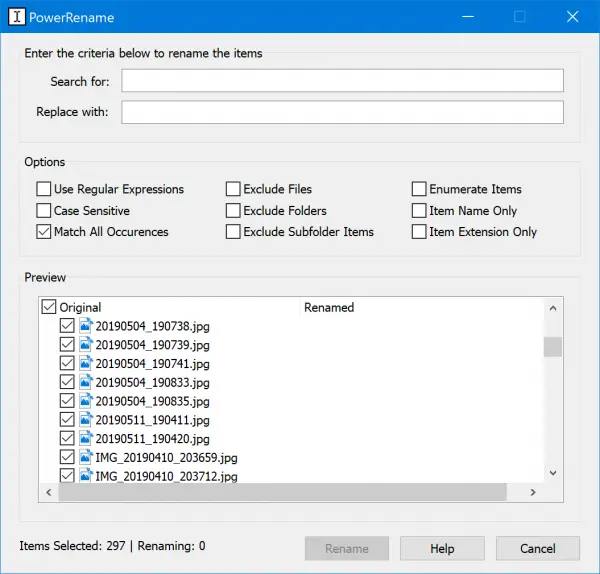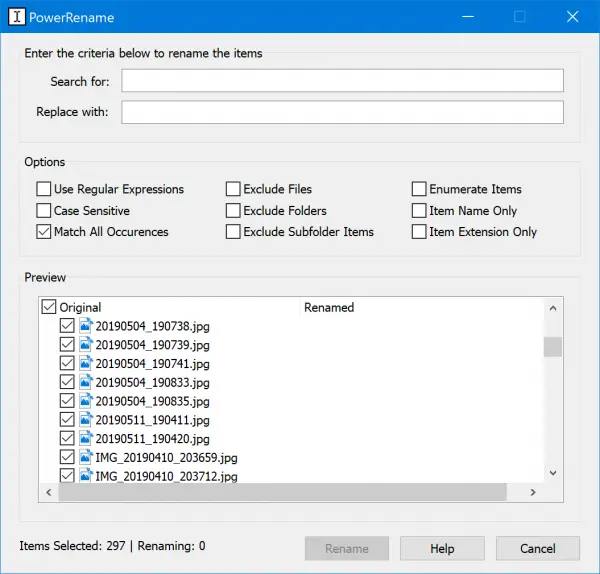So as of date, the 3 available PowerToys for Windows 10 are:
PowerRename PowerToy for Windows 10
Using the PowerRename utility on PowerToys for Windows 10 is really easy. First, you need to make sure that PowerToys is installed on your computer and is running in the background. Then open the File Explorer and select some files and folders in bulk that you wish to rename and right-click on them. As you do that, select PowerRename.
In the first text field of Search for, enter the expression that you want to replace. In the second text field of Replace with, enter the expression that you want to replace the old expression with. You have the following options to customize how the items are iterated or replaced.
Once you are done, just select the Rename button. It will rename all the files as intended.
If you wish, you can get the latest version of PowerToys from the official GitHub repository here. Other PowerToys:
How to use Awake PowerToys to keep computer awakePowerToys Run and Keyboard Manager PowerToyHow to use Windows Key Shortcut Guide PowerToyHow to use Color Picker module in Windows PowerToysMarkdown and SVG Preview pane extension, Image Resizer and Windows Walker PowerToys.