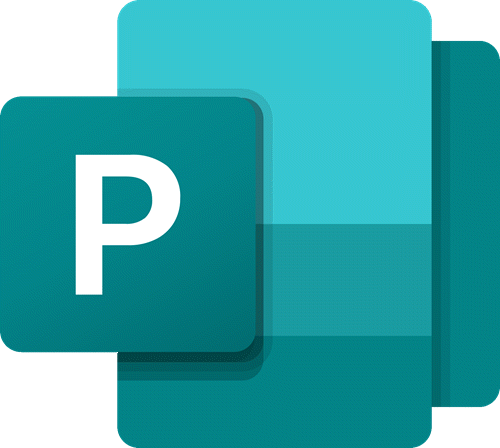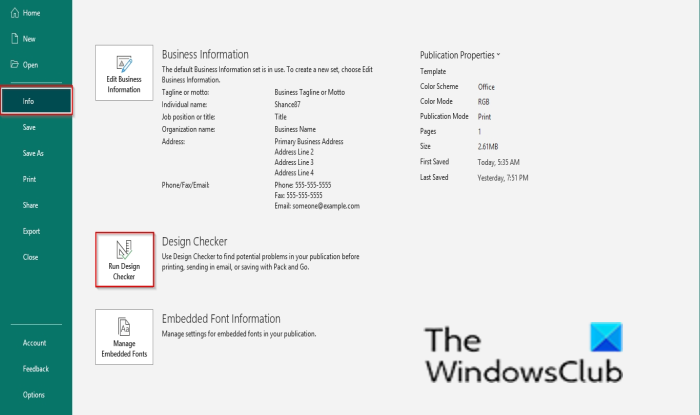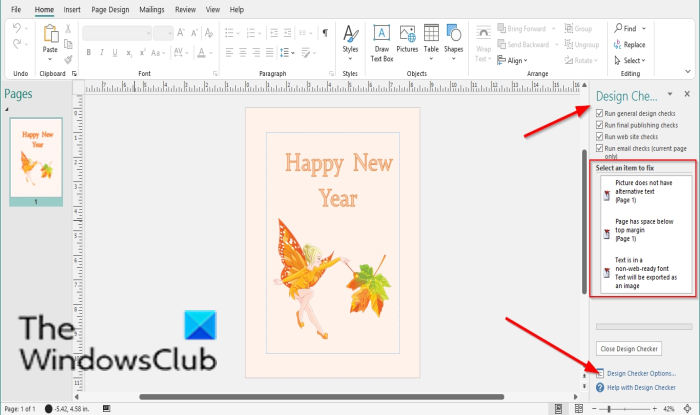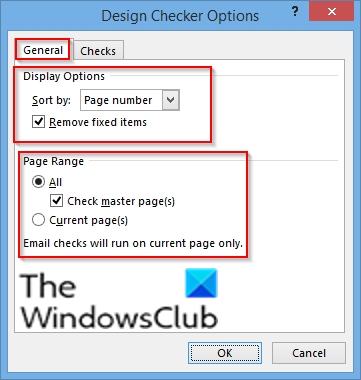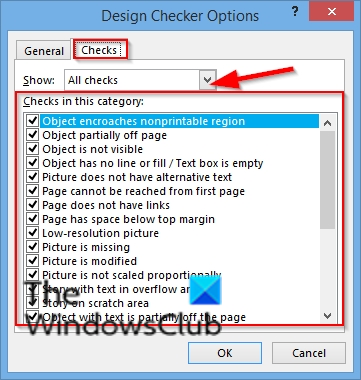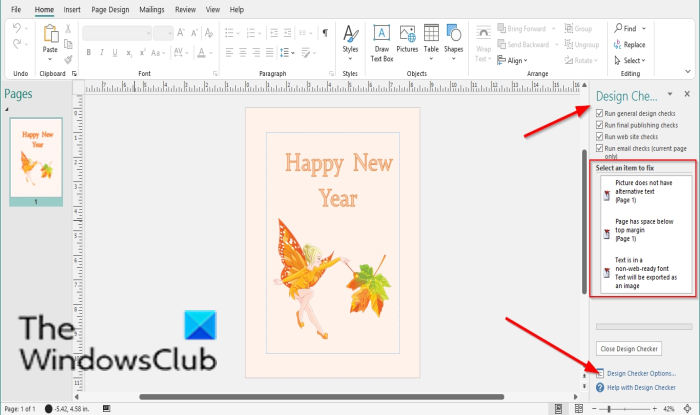How to use Design Checker in Publisher
Follow the steps below to use the Design Checker in Microsoft Publisher: Launch Publisher. Click the File tab.
Click Info on the left pane in backstage view Click Run Design Checker. A Design Checker Pane will appear on the right The potential issue is shown in the Select an item to fix box.
In the Design Checker pane, you can check the checkboxes of other options to see other issues found in the publication. These options are:
Run general design checks: Select this option to check for design issues, such as empty text boxes that can negatively impact your publication.Run commercial printing checks: Select this option to check for issues such as RGB mode that can negatively impact printing your publication at a commercial printing business.Run website checks: Select this option to check for potential problems, such as pictures without alternative text, that can negatively impact your web publication.Run e-mail checks (current page only): Select this option to check for issues, such as text that contains a hyphenation, which may cause gaps in the message when it is viewed in certain e-mail viewers.
If you want to see the Design Checker settings, click Design Checker Options. A Design Checker Options dialog box will appear.
On the General tab, you can change the settings under the section Display options to sort the issue in the publication, namely:
Page number: sort the issues by page numbers.Description: sort issues alphabetically by their description.Status: Sort issues by status.
Under the section Power range, you can check the page range you want Design Checker to check, namely:
All: includes all categoriesCheck master pages: includes master pages when you select All as the page range.Current pages: Checks only the current pages.
On the Check tab, you cal select an option from the Show list such as All checks, General checks, Final publishing checks, Web site checks, and Email checks. In the Check in this category section, select the checkboxes that you want the design checker to run. After changing your settings, click OK. Make your changes to publication. Close the Design Checker. We hope this tutorial helps you understand how to use the Design Checker in Publisher. Now read: How to use the Page Options in Microsoft Publisher.