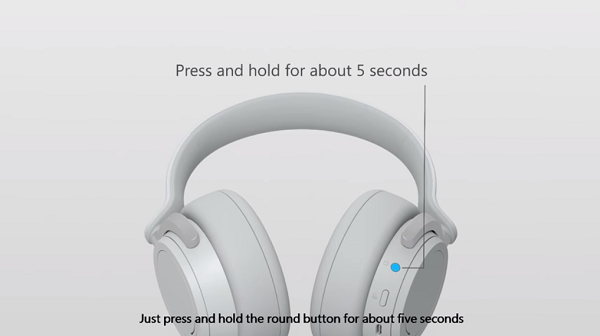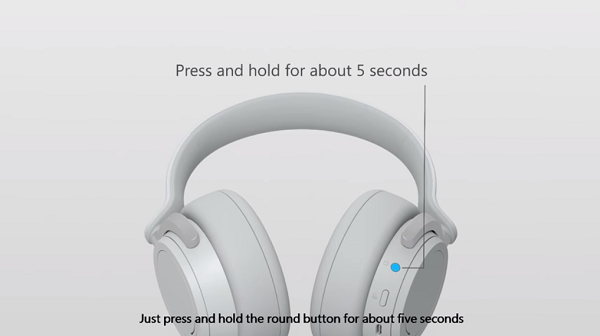Setup & use Surface Headphones
If you own a Windows 10 PC or a mobile and have also purchased Microsoft Surface Headphones, pair your Surface Headphones with it. For this, do the following, Press and release the power button on the headphones quickly to turn it ‘on’. You’ll hear a sound saying, “you are ready to pair”. Instantly, the headphones should be discoverable, and the light will flash white.
Now, go to your Windows PC and follow the steps given below. Go to Start, choose Settings > Devices and under it, Bluetooth & other devices. Hit the ‘Add Bluetooth or other devices’ > Bluetooth. Select Surface Headphones, if visible and then choose Done. Now, you have paired your Surface headphones with your Windows 10 PC; it’s time to set it up. Let’s start with Cortana first. To set up Cortana: Sign in to Cortana: select the search box on your PC, and then select Sign in. If you aren’t so sure about the sign in, select Notebook as shown in the screenshot below and check if your personal account shows up. If yes, it means you are already signed in.
If not, sign in to Cortana with your personal Microsoft account and select Devices. Make sure you do not use your Work or school account here. Next, select Get the app. Download the Cortana Device Setup app from the Microsoft Store. The app lets you setup Cortana-enabled devices, including Microsoft Surface Headphones.
So, open Cortana, select Devices, then choose ‘Add a new device‘. Follow the instructions to finish setting up your Surface Headphones with Cortana. At this point, if you would like to change the language Cortana speaks to you in, open the Cortana app, select Devices > Devices > Surface Headphones > Personalization > Language, then choose a language and select Save. The process may take up a few minutes to download and install an update for the language selected. When done, you can choose to play music on your Surface Headphones by either using your favorite music app on your Smartphone or Windows 10 PC. The following touch gestures are supported to enable you to play or pause music, or change the tracks quickly –
Gently tapping the touchpad on either ear twice Similarly, you can use the following actions when the headphones connected to a mobile phone or Skype via Windows 10 PC. Lastly, if you are not aware, using the companion app for Surface Headphones on your mobile device or Windows 10 PC, you can customize your audio settings for the music you listen to most. For example, you can choose an equalizer preset like Rock Classical, or set your preferred level of treble and bass.
Likewise, you can look at the battery life and noise cancellation levels quickly by using the companion app for Surface Headphones on your mobile device or Windows 10 PC.
As mentioned earlier, Surface Headphones support the Active Noise-cancelling feature. As such, you can completely block or mute outside sound and immerse yourself in the music. It is essential to mention here that noise-canceling quality is just satisfactory. Surface Headphones active noise canceling feature is not as good as that of Sony and Bose headphones. Source: WindowsBlog.