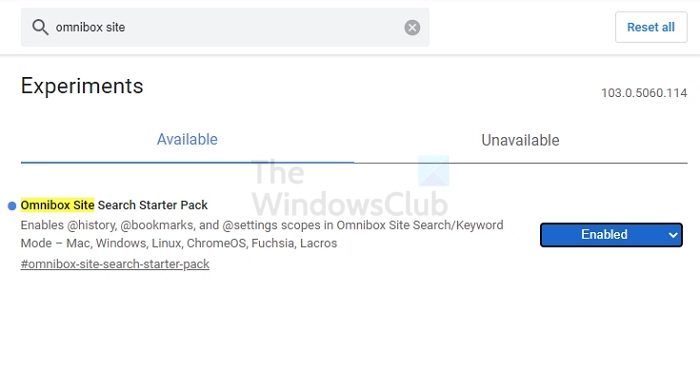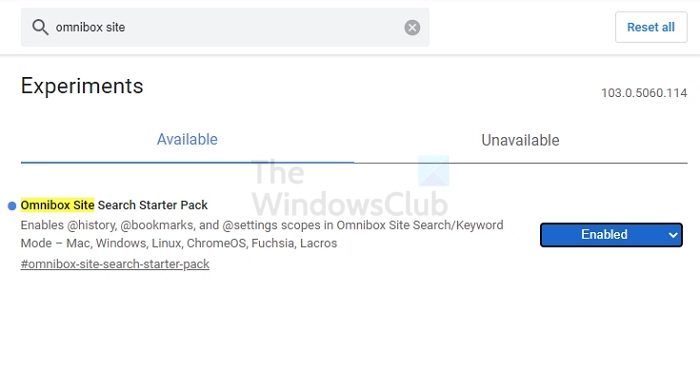Google Chrome is now rolling out a universal search box that can easily search through Chrome browser history, bookmarks, and settings. In this post, we will share how you can enable this feature on the latest version of Chrome.
Chrome Omnibox Search
Once turned on, this search, also called Omnibox Search, allows users to look and find those details quickly. All you need to do is type @history, @bookmarks, or @tabs and start typing for the search results.
Available as a Flag; Omnibox Site Search Starter Pack says: So if you are using Chrome on any of these platforms, you should be able to use it.
How to search Chrome bookmarks, history and settings from address bar
Open Chrome, and make sure it is updated to the latest version.In a new tab, type chrome://flags and press the Enter keyLook or search for Omnibox Site Search Starter Pack Click on the dropdown next to it, and select EnabledRestart Chrome.
In the Chrome address bar, use @history, @bookmarks and @settings scopes for searching after you turn on the feature. You can also use chrome://history/, chrome://bookmarks to achieve the same.
How to search for history in Chrome from Omnibox
How to search for bookmarks in Chrome from the address bar
How to Search for Settings in Chrome from the address bar
When it comes to Settings, the @settings activator is not working as expected. However, it should work as History and Bookmarks. Chrome has done a brilliant job getting this into the address bar. However, unlike URLs, there is no live search for the same. So unless you press the Enter key, the results are not displayed. Nevertheless, the feature is useful, and I hope you were able to search through bookmarks, history, and settings from the address bar in Chrome.
How can I delete the Google search history?
Go to Chrome Settings > Privacy and security and then click on Clear browsing data. All data on that computer will be removed. If you want to delete all browsing history from your Google account, you need to go to Google Accounts on the web and clear Web & App activity.
How do I transfer my Chrome bookmarks to a new computer?
If you connect your Google account to the old PC and use the same account on the new, Chrome will make sure to sync everything, including bookmarks and history on the new one. The seamless sync allows you to have the same experience. If you still don’t see it, go to Chrome Settings, and check if the sync is turned off. If yes, then turn it on, and wait for a few moments for the sync. Check on the new PC if you can see everything you expected.