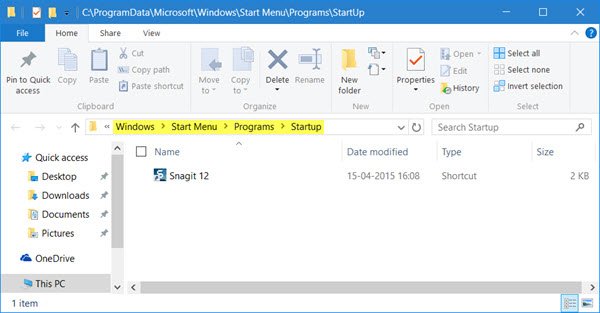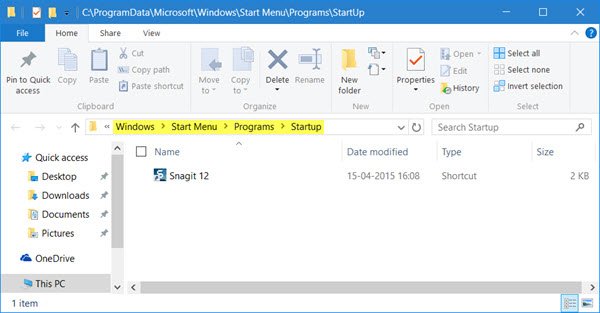Make a Program run on startup in Windows 11/10
First, you want to check in the Program’s settings and see if there is a setting that allows you to make it run at every startup. If there is then it answers the question easily. If not, then there are three other ways you can do it. Let us take a look at them:
1] Place Program shortcut in Startup folder
The simplest way would be to place a shortcut of the Program in the Windows Startup folder. The Current Users Startup folder in Windows is located at: These programs start up for the current logged in user only. To directly access this folder, open Run, type shell:startup and hit Enter. The All Users Windows startup folder is located at: To open this folder, bring up the Run box, type shell:common startup and hit Enter. You can add shortcuts to the programs you want to start with your Windows in this folder. Read: Program in Startup folder not starting on startup.
2] Add Programs to startup using freeware
While the built-in MSCONFIG or System Configuration Utility allows you to disable or delete startup entries, it does not allow you to add startup programs. There are many free tools that let you manage startup programs. To add startup programs easily, you can make use of freeware like Chameleon Startup Manager or Quick Startup. Both are feature-rich startup managers that let you easily add startup programs along with their launch parameters.
3] Make Program run with Windows boot via Registry
You can make use of the Registry Startup Paths to add programs to start with every boot. You can use the Run and RunOnce registry keys to make programs to run each time that a user logs on or run just once. The registry keys are located here. They are for Current User and for All Users – Run every time or run just once: You can read more about this on MSDN.
4] Use Task Scheduler to make programs run at startup
You can create a Basic Task Wizard using Windows Task Scheduler to make a program start at boot every time, by using the When the computer starts option as the Task Trigger. Having done this, you might want to set a delay time for the Startup programs. If you wish, you can also autostart Programs as Administrator. Read:
How to open Files or Folders automatically when Windows startsThis post will show you how to open Microsoft Store apps on startupDisable Startup programs in Windows using Task Manager, WMIC, GPEDIT, Task Scheduler, MSCONFIG, Settings.