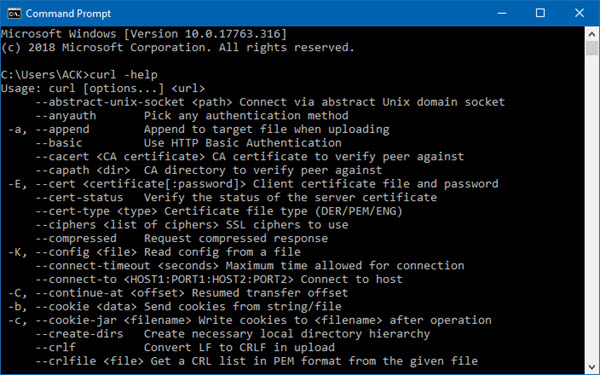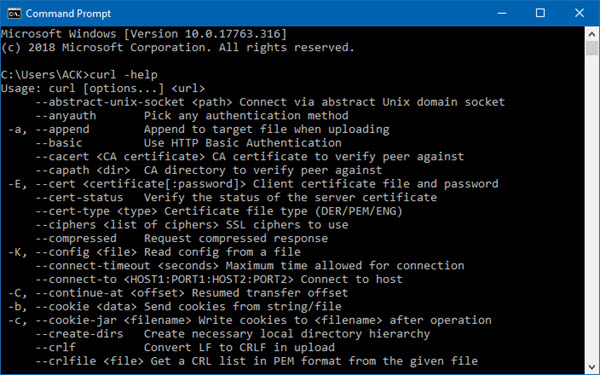Install CURL on Windows 11/10
The Windows OS now ships with a copy of CURL. It is already set up, and you can start using it right away. Open the command prompt, and type “curl -help“. If there are no errors, and displays all the options of curl, it’s installed on your Windows 11/10.
Along with Curl, Microsoft also rolled out Tar, a command-line tool to extract files and create archives. If for some reason you do not find CURL installed on your Windows OS, here is how to install Curl on Windows. Read: How to zip and unzip files in Windows 11/10 using the built-in feature.
1] Install Git for Windows
Download Git for Windows, and it will install CURL along with it. You can find it installed under C:\Program Files\Git\mingw64\bin. Add it to your Windows path, and you will be able to execute it from anywhere. Press the start button, and type system path. It will display an option to edit System Variables. Click on Environmental Variables, and you will be able to add the path as mentioned above into the system path.
2] Download, and Install Curl from the source website
If Git is not something you want, you can install CURL from the source website. Go here, and download the appropriate one for your system (32 or 64 bit). If you want to download specific packages, visit the curl packages page. Here you can download either the curl executable, libcurl development, libcurl, or the source code. Make sure to add the executable to your path.
3] CURL installer
If you prefer a 1-click installer, use cURL for Windows. You can download it here. All these will install CURL on Windows. If you are developing something or it’s your application that needs CURL to work on your computer, it has you covered.