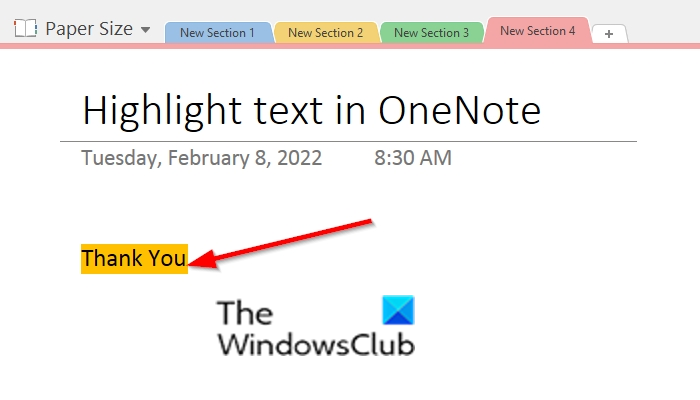How to Highlight Text and Notes in OneNote
Follow the steps to highlight text and notes in OneNote: Launch OneNote. Add text into the notebook. Highlight the text.
On the Home tab, click the Text Highlight Color button or click its drop-down arrow and choose a color.
The text is highlighted.
To remove the highlight from the text, click the Text Highlight Color button or click its drop-down arrow and select No Color. The color is removed.
How do I shade text in OneNote?
In OneNote, you can change the color behind the selected text in a table; follow the steps below to do this:
Is it better to highlight or underline in OneNote?
Underline is a straight line under your text, while highlight gives your text a bright color. It is best to highlight important text in your notes because its stands out more. We hope this tutorial helps you understand how to highlight text and notes in OneNote; if you have questions about the tutorial, let us know in the comments.