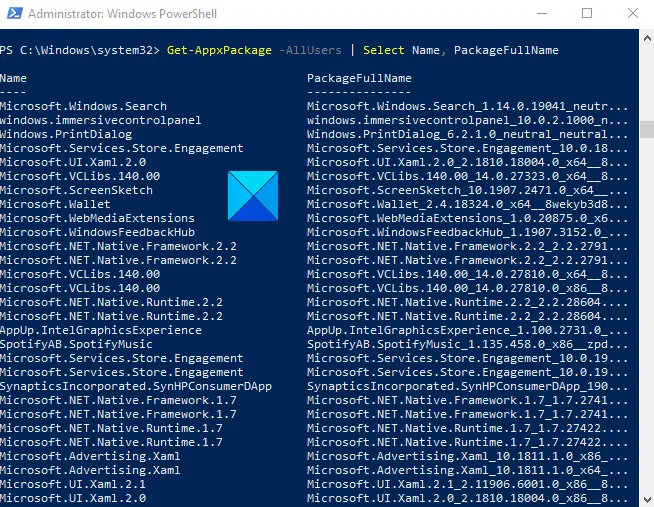How to get a list of installed programs in Windows 11/10
Let us see how to generate or create a list of all the installed programs using PowerShell or free software on a Windows 11/10 computer:
1] Get a list of installed programs using PowerShell
If you want to view your installed programs with PowerShell, follow the below suggestions: First of all, right-click on the Start button and select Run from the power user menu. In the text field, type PowerShell and then press Ctrl+Shift+Enter keyboard shortcut to open the Windows PowerShell as an administrator. In an empty PowerShell prompt, copy and paste the following PowerShell commands: Now press the Enter key to view a list of all programs installed on your computer. Furthermore, if you want to list out all the programs with their details then type the below command: Now press Enter and you will see a list of all the programs with their details on your computer screen. It will show you the Publisher name, software architecture, resourceId, and its version information. You will also get the full name of the Package, Install Location, PackageFamilyName, PublisherId, and even the PackageUserInformation. If the list is so long and you want to search for any specific programs installed on your computer then type the below command inside the elevated Powershell window – In the above command-line, replace the Program-Name with the name of the application you want to search. For better understanding, type the below command-line inside the elevated Powershell window – Now press the Enter key and it will show you the detailed information regarding the applications related to Office Programs. Read: How to list installed Drivers on Windows 11/10
2] Generate a list of all the installed programs using Registry – PowerShell method
Microsoft offers another way! You can use the Get-ItemProperty cmdlet to return values from the Uninstall Registry Key by running the following command in an elevated PowerShell window:
3] Create a list of all the installed programs using free software
You can use free software like CCleaner, Revo Uninstaller, Belarc Advisor, Nirsoft UnInstallView, Geek Uninstaller, etc to create a list of all the installed programs. Read next: How to Export and Backup Device Drivers using PowerShell. Hope it helps.