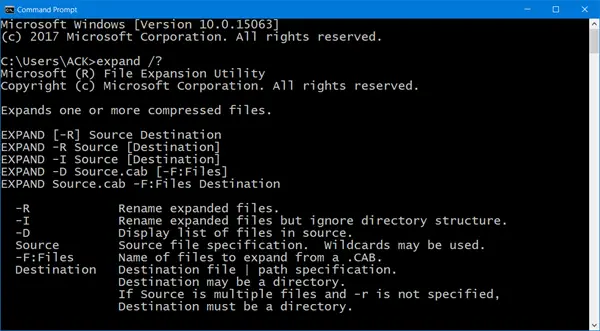Windows 11/10/8/7 can unzip or extract the contents of a compressed file as it is natively compatible with CAB files. Moreover, the OS can create, extract, or rebuild cab files. This means you do not require any additional third-party software for this task. All CAB files can be unzipped using basic Windows command-line tools. There are three built-in Windows command-line tools for dealing with CAB files:
1] expand.exe
To see the command line option available for expand.exe, open a Command Prompt window, type the following and hit Enter:
2] makecab.exe
To see the command line option available for makecab.exe, open a Command Prompt window, type the following and hit Enter:
3] extrac32
To see the command line option available for extrac32, open a Command Prompt window, type the following and hit Enter: Read: Extract RAR files on Windows 10 using these free Microsoft Store apps.
Extract CAB File using command line
To extract the contents of Cab files, you can use any of the above tools. Let us take the example of expand.exe tool. To extract the contents of a .cab file, first change the directory to point to the location of the source using the CD command and then run the following command:
Here you are extracting the contents of TWC.cab file into the C:\TWCFolder. -F is the number of files to expand. When you use ‘*’, it means all the files. When completed, the tool will display the complete list of extracted files. Close the command prompt windows and go to Windows Explorer. There, the complete list of full extracted file structure should be visible to you. Incidentally, several free file compression software including 7-Zip, let you easily compress or extract the contents of a CAB file on a Windows system.