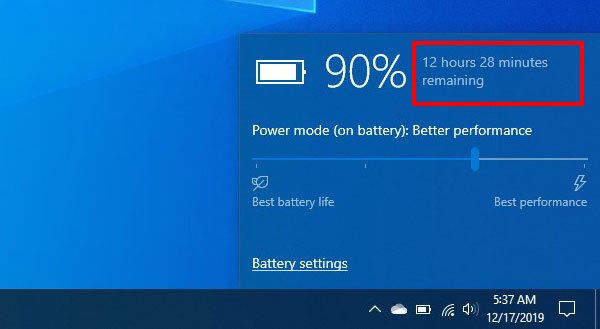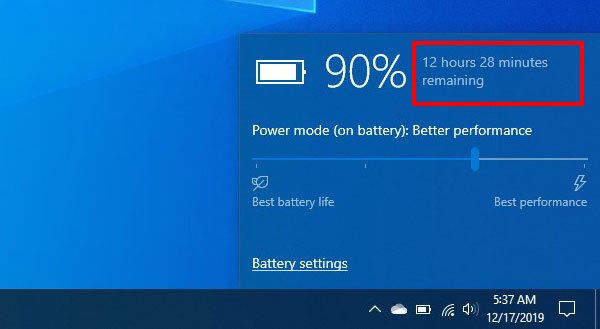When you are using your Windows 10 laptop on battery, you see a percentage that indicates the remaining battery charge. It is quite tough to determine how much time you can use your computer without charging. However, if you enable the estimated time remaining feature, you can know how much time your computer can run without charging.
Show remaining Battery Time in Windows laptop
To enable and show the remaining battery time in Windows 11/10, follow these steps: Before getting started, make sure that you have created a Registry file backup, and a System Restore point so that you can be on the safe side. Now, open the Registry Editor on your computer. and navigate to this path- Select the Power folder. Now you need to create three DWORD (32-bit) values on your right-hand side. To do so, right-click on white-space, select New > DWORD (32-bit) value. Name it as EnergyEstimationEnabled. In most of the Windows 10 laptops, this value should already be present. If you have this DWORD (32-bit) value in the Power folder already, you do not have to create it again. Following that, create two more same values, and name them as EnergyEstimationDisabled and UserBatteryDischargeEstimator. After creating these three, you have to set the Value Data. You need to change the value data of EnergyEstimationEnabled only. By default, it should set to 0, but you need to change it to 1. You can double-click on it and set the value as mentioned.
Now, wait for some time before hovering your mouse on the battery icon in the Taskbar. If it is not being displayed even after a couple of moments, restart your computer.
If you want to disable estimated this Battery time remaining feature, you need to set the value as follows-
EnergyEstimationEnabled – 0EnergyEstimationDisabled – 1UserBatteryDischargeEstimator – 1
Please note that you won’t get any estimated time when your laptop is connected to a charger. Read next: Windows 11 not showing remaining battery time.