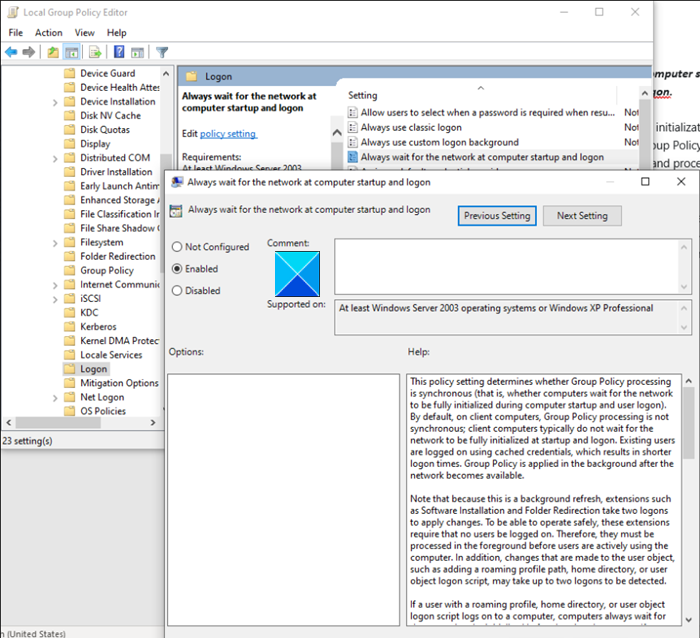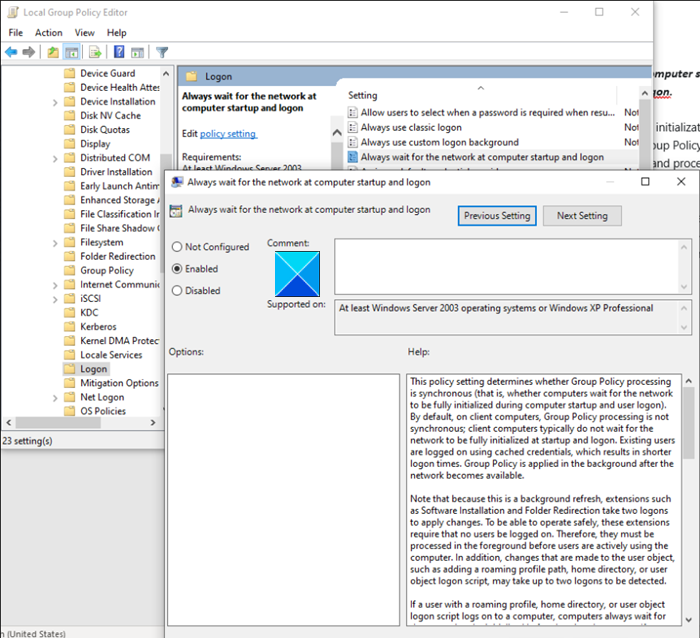This feature is enabled by default in Windows 11/10 but there’s one drawback. It may cause you to sign in or restart the computer multiple times before certain Group Policy settings are applied to the client computer. So, depending on your preferences, you can disable Fast Logon Optimization.
What is Fast Logon Optimization feature in Windows 11/10?
Conditions during which Fast Logon Optimization may be disabled include instances like,
When a user logs on to a computer.When a user has a roaming user profile or a home directory for logon purposes.When a user has synchronous login scripts.
Enable or Disable Fast Logon Optimization in Windows 11/10
Administrators can change the default policy configuration by using the Group Policy Editor. With Fast Logon Optimization, enabled Group Policy foreground processing runs asynchronously. Asynchronous processing refers to processes that do not depend on the outcome of other processes. Therefore, they can occur on different threads simultaneously.
Always wait for the network at computer startup and logon
Open the Run dialog box, type gpedit.msc in the empty field of the box, and hit Enter. When the Group Policy Editor opens, navigate to the following path address – Here, set the Always wait for the network at computer startup and logon setting to Disabled and restart your PC. To enable it, set it to Enabled. This policy setting determines whether Group Policy processing is synchronous (that is, whether computers wait for the network to be fully initialized during computer startup and user logon). By default, on client computers, Group Policy processing is not synchronous; client computers typically do not wait for the network to be fully initialized at startup and logon. Existing users are logged on using cached credentials, which results in shorter logon times. Group Policy is applied in the background after the network becomes available. Because this is a background refresh, extensions such as Software Installation and Folder Redirection take two logons to apply changes. To be able to operate safely, these extensions require that no users be logged on. Therefore, they must be processed in the foreground before users are actively using the computer. In addition, changes that are made to the user object, such as adding a roaming profile path, home directory, or user object logon script, may take up to two logons to be detected. If a user with a roaming profile, home directory, or user object logon script logs on to a computer, computers always wait for the network to be initialized before logging the user on. If a user has never logged on to this computer before, computers always wait for the network to be initialized. If you enable this policy setting, computers wait for the network to be fully initialized before users are logged on. Group Policy is applied in the foreground, synchronously. If you disable or do not configure this policy setting and users log on to a client computer or a server running Windows Server 2008 or later and that is configured as described earlier, the computer typically does not wait for the network to be fully initialized. In this case, users are logged on with cached credentials. Group Policy is applied asynchronously in the background. This is how you can enable or disable the Fast Logon Optimization feature in Windows 11/10. Hope it helps!