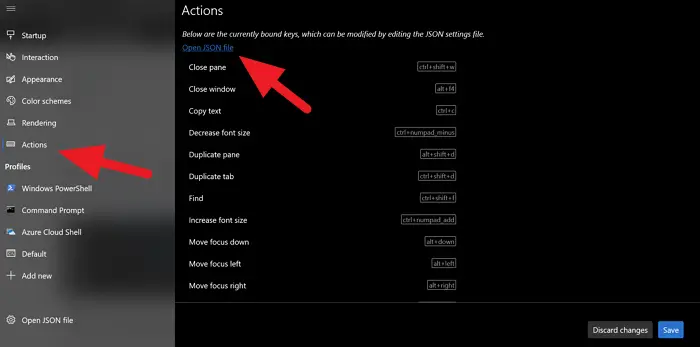How to change Default Key Bindings in Windows Terminal
Key bindings are nothing but keyboard shortcuts on Windows Terminal. If you want to change a default keyboard shortcut with your own keyboard shortcut, you can do so. The only way to change default key bindings is to edit the settings.json file. To change default key bindings, open the Settings page and select Actions from the sidebar. Then, click on Open JSON File which opens the settings.json file in your default text editor.
In the text editor, you will find all the keyboard shortcuts or key bindings and their actions. To change them you just have to change the shortcut text and save it. For example, if you want to change the key binding to open the search box to Ctrl+shift+s instead of the default ctrl+shift+f, just replace the shortcut text with your shortcut. It will look like below after changing.
Don’t make any changes to the quotes or anything. Just change the keyboard shortcut text. After changing the shortcut, save the file to confirm the changes and click on Save in the Terminal window to apply the changes. This is how you can change Default Key Bindings. Read next: How to change Default Color Scheme in Windows Terminal.