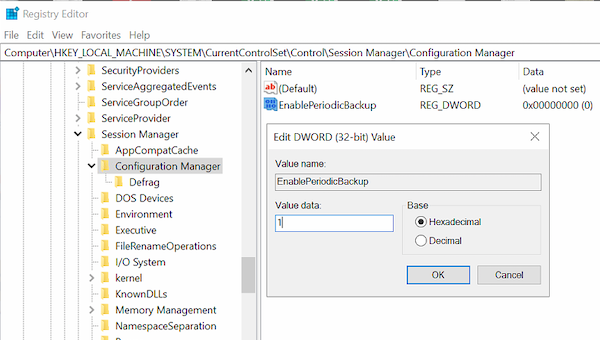In versions before Windows 10 v1803, Windows would automatically backup the Registry. These backups were available in the RegBack folder located at: Now the folder is still there, but things have changed, and you will see no files inside it. In case you face issues with your system, Microsoft now recommends you to use System Restore to restore your system rather than using Registry Backups.
Make Windows 11/10 automatically backup Registry
If your system is configured to make use of these Registry backups, you can tweak the settings and make Windows 10 automatically backup Registry to the RegBack folder. To do this, open Registry Editor with admin privileges, and navigate to: Right-click on Configuration Manager and select New > DWORD (32-bit) Value and name it EnablePeriodicBackup Double click on it to edit the value. Set value as 1. Exit Registry, and then restart your computer. Now when you log in to the computer, Windows will create a new task with the name RegIdleBackup. This will manage all the Registry backups henceforth. To view the task, open Task Scheduler, and look for the name in the list. If you double click to open, you should see the following:
It’s an incredible feature of Windows 10 which in my opinion should have stayed. Says Microsoft, Nevertheless, if you wish, you can still enable it and keep taking backup by following the instructions. You can use these backups to restore the Registry manually. Hope this clarifies the issue as to why the Windows Registry is no longer backed up to the RegBack folder in Windows 11/10. Read: How to restore the Registry using Command Prompt.
Free Registry Backup software