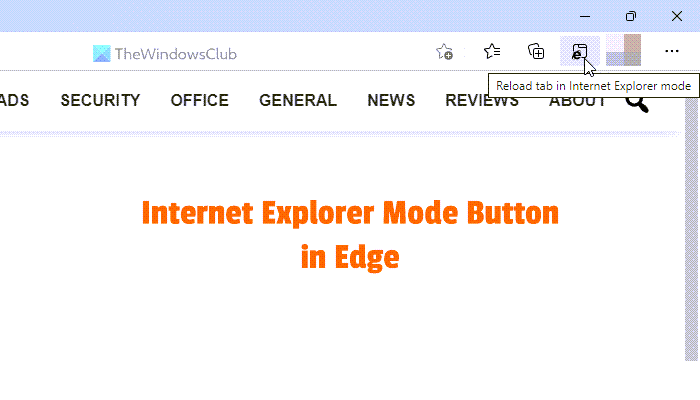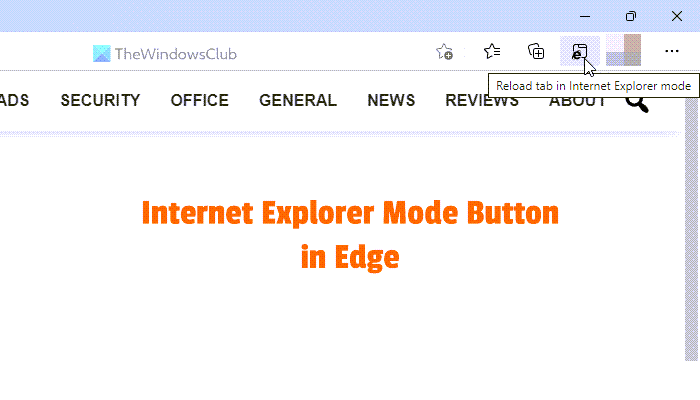What does the Internet Explorer mode button do in Edge
As Microsoft deprecated the Internet Explorer, Microsoft Edge browser is the only way to access Internet Explorer in Windows 11. That said, you can open webpages in IE mode in the Microsoft Edge browser. If you include the Internet Explorer mode button on the Edge toolbar, you can quickly reload a webpage in the Internet Explorer mode in one click.
How to add Internet Explorer mode button on Edge toolbar
To add the Internet Explorer mode button on the Edge toolbar, follow these steps: Let’s check out these steps in detail. At first, you need to open the Microsoft Edge browser on your computer, click on the three-dotted icon visible on the top-right corner and select the Settings option. Then, switch to the Default browser tab and expand the Allow sites to be reloaded in Internet Explorer mode list. Choose the Allow option and click the Restart button to restart your browser.
After re-opening your browser, you need to go to the Appearance tab. Here you can find a section called Select which buttons to show on the toolbar. Toggle the Internet Explorer mode button option to turn it on.
Once done, you can find the Internet Explorer mode button on the Edge toolbar. If you want to use this functionality, open a webpage that you want to reload in the Internet Explorer mode on the Edge browser, and click on the new icon on the toolbar. Your current webpage will be reloaded in the IE mode within moments.
How to remove Internet Explorer mode button from Edge toolbar
To remove the Internet Explorer mode button from the Edge toolbar, follow these steps: To learn more about these steps, continue reading. At first, open the Edge browser and open the Settings panel in the browser. Then, switch to the Appearance tab and find out the Select which buttons to show on the toolbar section on the right-hand side. After that, toggle the Internet Explorer mode button option to turn it off.
Once done, you cannot find the Internet Explorer mode button on the Edge toolbar anymore.
How do I enable IE mode in Microsoft Edge?
To enable IE mode in the Microsoft Edge browser, you need to open the Settings panel first. Then, switch to the Default browser tab on the left side and find out the Let Internet Explorer open sites in Microsoft Edge and Allow sites to be reloaded in Internet Explorer mode settings. Choose the Always option from the first drop-down list and Allow from the second drop-down list.
How do I turn off IE Edge mode?
To turn off IE mode in the Edge browser, you need to open the Settings > Default browser. Then find out Let Internet Explorer open sites in Microsoft Edge and Allow sites to be reloaded in Internet Explorer mode settings. After that, select Never from the former list and Don’t allow from the latter list. That’s all! Hope this guide helped. Read Next:
How to customize the Toolbar in Microsoft EdgeShow or Hide History button on Toolbar in Microsoft Edge