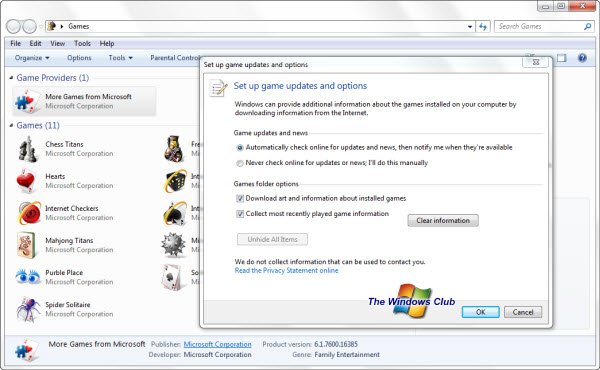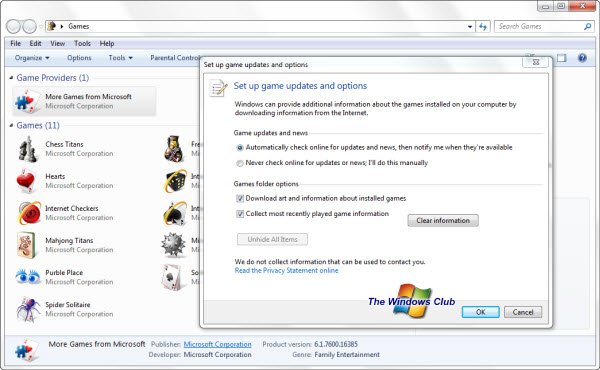Games Explorer slow to open
Start with the basics. Run system file checker to replace corrupted system files, if any.
Open Games Explorer Options. Select Never check online for updates or news. Uncheck Download art etc and Collect most recently played game information. Click Clear information > OK. Restart Games Explorer. See if it makes things better over a period of time.
Open Games Explorer in Clean Boot mode and see if you are able to isolate the performance problem.
Make sure that you have the latest Graphics card drivers and your BIOS is up-to-date.
Have a look at this post on general tips to troubleshoot Windows Explorer freezes and see if it help you. Use ShellExView to see if any shell extensions have been added, and if so disable them.
You can use SysInternals Process Monitor to find out the processes accessed when opening Games Explorer and then see which associated process is taking time. This may help you troubleshoot the issue. If you find that a folder C:\swsetup\drivers exists on your disk, just rename the ‘driver’s folder and check if this makes the problem goes away.
Games Explorer can also take a long time to open if the value of the DevicePath registry entry under the following registry subkey includes locations that contain many device drivers: This happens because when an issue occurs because you open Games Explorer, Windows System Assessment Tool (WinSAT) displays the performance rating score of the computer in the Games Explorer window, after calculating the performance rating score by enumerating system devices, specified in the DevicePath entry. Now if the value of the DevicePath entry includes locations that contain many device drivers, WinSAT takes a long time to calculate the performance rating score. To fix this issue, you can also download and apply this hotfix from KB2649904 and see if it helps you. Hope something else. Troubleshooting Games Explorer may also interest you. Check this post if your Protection Stub has stopped working.