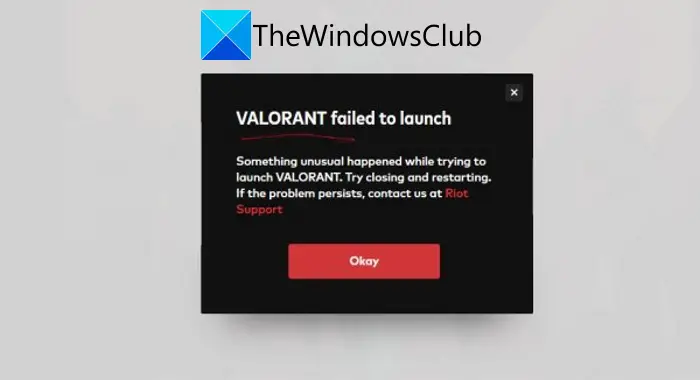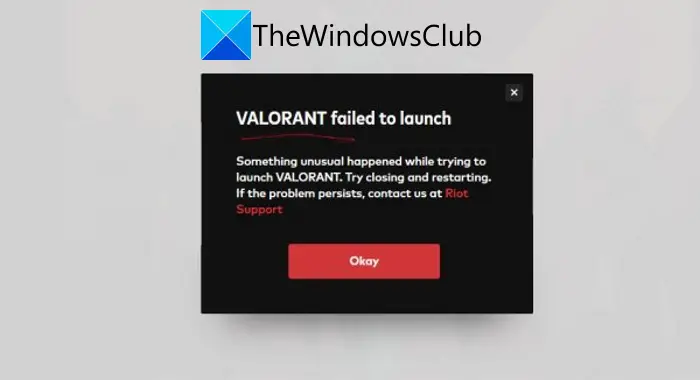Something happened while trying to launch VALORANT. Try closing and restarting. If the problem persists, contact us at Riot Support. Earlier, we covered VALORANT Vanguard error codes 128, 57, VALORANT Connection Error codes VAN 135, 68, 81, etc. Now, some users have reported being experiencing the “VALORANT failed to launch” error when trying to open the Valorant program on PC. If you are also experiencing the same problem, this post should help you fix it up. In this article, we are going to list some working solutions that will guide you to resolve this issue.
Why is my Valorant not opening correctly?
Although, there is no clear cause why Valorant is not opening correctly for you. However, it still is a new game, and a lot of its features are in the beta phase. So, you might experience various errors while playing this game. Now, the problem that Valorant is not starting correctly on your PC might be caused due the following reasons:
You might be unable to open Valorant correctly due to some Valorant launcher bug.Make sure your PC meets the minimum requirements for Valorant. If it doesn’t, Valorant won’t open correctly.It might occur due to software glitches, like outdated graphics drivers, incorrect installation of the program, etc.If your account is logged in to some other device, it might cause this error.Overclocking graphics cards can be another reason for this error.There might be some Vanguard anti-cheat system glitch.
How To Fix Valorant Couldn’t Start Error
The problem that Valorant couldn’t start can be fixed using the methods listed in this post. You can simply restart your computer and see if it fixes up the error for you. This is effective in case there is some temporary glitch. If not, you might need to try some advanced troubleshooting tips and tricks to resolve the error. We have discussed the methods in detail that you can check out below.
VALORANT failed to launch on PC
Here are the fixes that you can try to fix Valorant failed to launch error on Windows PC: Let us discuss the above-listed solutions in detail now!
1] Restart your PC
Most of the time a simple restart resolves the problems on your PC caused due to some temporary glitch. Hence, before trying something else, restart your PC and then check if you are able to launch Valorant and see if the problem is resolved. If not, try some other method to fix the issue.
2] Check your PC’s specifications
Do check whether your PC meets the minimum specs to run Valorant or not. In low-end PCs, you might face a lot of problems including this one while running Valorant. As per its official website, the minimum requirements and recommended to run Valorant on PC are as follows: Minimum specs for Valorant (30 FPS):
Operating System: Windows 10/8/7 64-bitRAM: 4GBVRAM: 1GBCPU: Intel Core 2 DUO E8400Graphics Card: Intel HD 4000
Recommended specs for Valorant (60 FPS):
Operating System: Windows 10/8/7 64-bitRAM: 4GBVRAM: 1GBCPU: Intel Core i3-4150Graphics Card: NVIDIA GeForce GT 730
If your PC meets the minimum requirement and you still fail to launch Valorant on your PC, then try some other fix from this post.
3] Run Valorant in compatiblity mode
Try running Valorant in compatibility mode and see if the program launches properly or not. In case Windows update is conflicting with Valorant or there is some VALORANT game client compatibility issue, this might fix it up. You can try running the Program Compatibility Troubleshooter and see if it resolves the problem.
4] Run Valorant as Administrator
Do try running Valorant with administrator privilege and see if you are able to launch it on your PC. Limited access and permissions may prevent you from running the Valorant program correctly on your PC. So, right-click on the Valorant program icon and then tap on the Run as administrator option and see if you are able to launch it correctly without any error. See: How to make Program always Run as Administrator.
5] Update your Graphics Driver
If you are using outdated graphics drivers, it might cause problems in launching Valorant on your PC. Many users have reported that they were unable to launch Valorant due to their out-of-date graphics drivers. So, update all your graphics drivers and then restart Valorant to check it launches properly or not. Read: Fix VALORANT game client error codes 43, 7.
6] Close all Riot Process and CPU Intensive Tasks
If a Riot process is not running properly, you might experience the Valorant launch error. So, try shutting down all the Riot-related processes and relaunch Valorant. Also, you might not be able to launch Valorant on your PC if there are multiple CPU-intensive processes or tasks running on your computer. If there are some other heavy-duty programs that are taking up memory space, you can try terminating all CPU-intensive tasks to fix this up. To terminate all Riot Process and CPU Intensive Tasks, try the below steps: Tip: How to kill multiple Processes or end several Tasks at once.
7] Uninstall and Reinstall Valorant and Riot Vanguard
If none of the above solutions work for you, reinstalling the program might work. So, first, uninstall Valorant and Rio Vanguard programs completely. It is recommended to use a third-party uninstaller to completely remove these programs with their residual files. And then, go to the official website of Valorant and download its latest version. Run the installer and follow the onscreen installation instruction to install the program on your PC. See if this fixes up the problem for you.
8] Clean Install Valorant and Vanguard
If simple reinstalling the programs doesn’t work, you might need to clean install Valorant and Vanguard programs. To do that, you can follow the below-listed steps: Start the Valorant program and hopefully, you won’t see the Valorant failed to launch error anymore. That’s it!