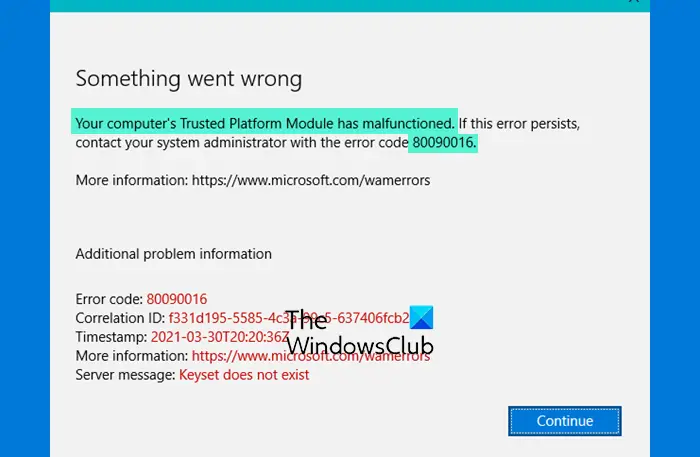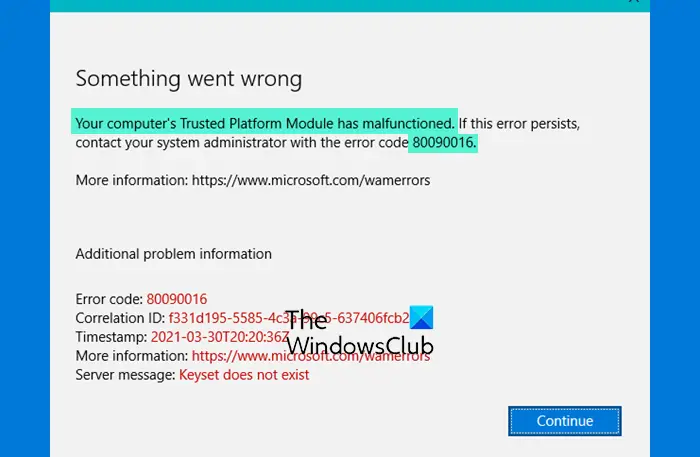Microsoft Teams Error Code 80090016
The Microsoft Teams error 80090016 mainly occurs on the Teams Desktop app. The browser version of it works just fine. Also, it persists mostly with the educational account provided by an organization. You need to delete .AAD.BrokerPlugin_cw5n1h2txyewy entry as follows: If deleting the folder with .AAD.BrokerPlugin_cw5n1h2txyewy entry does not help then you may need to:
Add a new pinClear the App CacheDisable ADAL.
Let’s cover the process in a bit more detail!
Delete the folder with .AAD.BrokerPlugin_cw5n1h2txyewy entry
Click the Windows button and select Settings. Alternatively, you can press Win+I to go to the Settings directly.
Select Accounts heading from the side panel on the left. Move to the right, scroll down to the Work or school entry.
Select an account under it and hit the Disconnect button to logout. Now, move to the following path on your computer –
When found, simply right-click the folder and choose the Delete option. Once done, try to log in to your Teams account again. Here, make sure to hit the Link Text that reads as – No only want to login to this App. Allow Windows to initialize the Teams-Window and start the app. Other alternatives, you can try
Add a new pin
In some cases, this method works pretty well. To get started, log in to your Windows computer using your administrator account. Then, click the File Explorer icon located on the Taskbar to launch File Explorer. Navigate to the following path address – Delete all the files from the NGC folder. Following this step, you’ll need to use your password to log in to Windows. See- If you can’t delete certain files, right-click on the NGC folder and rename it. Now, navigate to Windows Settings, choose Accounts from the side panel on the left and then, select Sign-in Option. Hit the Add a PIN button and type in your new PIN.
Clear the App Cache
As we know, corrupted cache files can throw up many unforeseen errors related to an application. So, when you see the Microsoft Teams error 80090016, try clearing its cache first. For this, close the Teams app. Enter the following path address in the Windows search bar – %appdata%\Microsoft\teams. Then delete all the files from the following folders: When done, restart your computer, and launch Teams again.
Disable ADAL
ADAL or Microsoft Azure Active Directory Authentication Library is a tool in the . NET framework that allows client applications developers to authenticate users to an on-premises Active Directory deployment or to the cloud. Sometimes, turning off ADAL on the Trusted Platform Module may fix the Microsoft Teams error. To try this method, close Teams and open the Registry Editor. Navigate to the following path – Here, create a new DWORD key and name it EnableADAL. Double-click on the EnableADAL key to set its value to 0 (zero). Check if the problem persists. It should be fixed! You should no more see the Microsoft Teams error 80090016. That’s all there is to it!
Is Microsoft Teams better than Zoom?
Microsoft Teams is more suited for people who work in an organization. So, it’s an excellent tool for internal collaboration. On the other hand, Zoom is preferred for working externally – whether that’s with customers or guest vendors. On the security front, Microsoft Teams fares better than Zoom video-conferencing app.