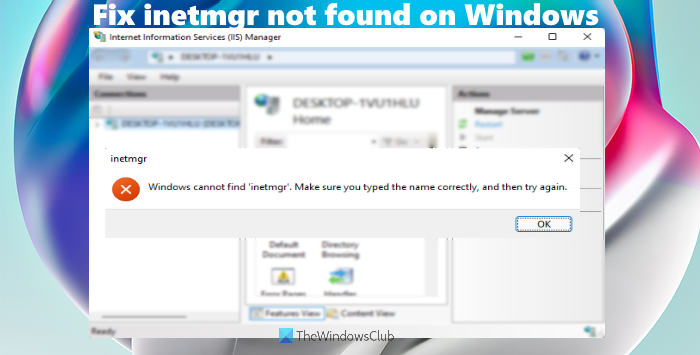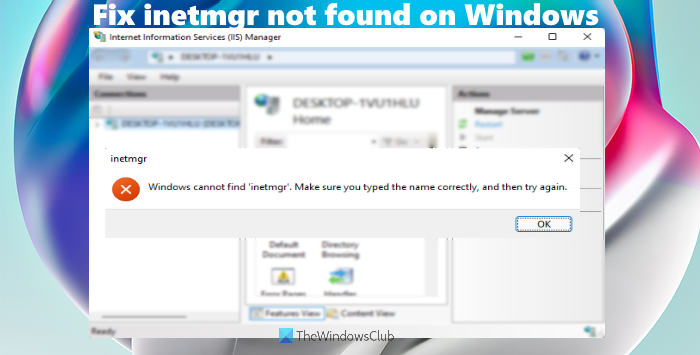Where is InetMgr.exe located?
To locate the InetMgr.exe file, you need to follow this path: Under the inetsrv folder, you will see the IIS Manager (InetMgr.exe) application file. However, if the InetMgr.exe file is not present there, then most probably it means that the IIS Manager application is not installed or enabled on your computer. Or, there could be some other reason for that. In such a situation, you first need to fix that issue to access the InetMgr.exe file. The solutions covered in this post will help you with that.
Fix inetmgr not found on Windows 11/10
If you see the Windows cannot find inetmgr error message on your Windows 11/10 computer, then you can try the following suggestions: Let’s have a look at these solutions.
1] Enable IIS Manager using Windows Features
There are a lot of Optional Features of Windows for servers, business networks, etc. While some features are already turned on or enabled, others are not. It might be possible that IIS Manager is not enabled on your computer because of which you are facing this problem. So, you should enable IIS Manager using Windows Features. Here are the steps: Now you should be able to use the inetmgr command to open the IIS Manager application.
2] Enable IIS Manager using Windows PowerShell
You can also enable or install IIS Manager with the help of Windows PowerShell by running a single command. Follow these steps: After that, you might need to restart your computer. Now execute the inetmgr command and it might work.
3] Temporarily disable the antivirus program
It might be possible that the antivirus program installed on your computer is interfering with the IIS Manager application because of which you are not able to install or launch the IIS Manager application. So, in such a case, first, temporarily disable your antivirus program. After that, execute the inetmgr command. If the command doesn’t work, try installing the IIS Manager application using the options covered above in this post, and then execute the command.
Hope something will help.
How do I enable inetmgr in Windows 11/10?
Whether you want to enable inetmgr command in Windows 10 or Windows 11 computer, the options for both the operating systems are the same. You can either take the help of the Windows Features box or Windows PowerShell to enable the inetmgr command. Both the options let you install Optional Features of Windows including the IIS Manager application. The step-by-step procedure to enable inetmgr command using both the options are also covered by us in this post above. Read next: How to check the installed version of IIS on Windows computer.