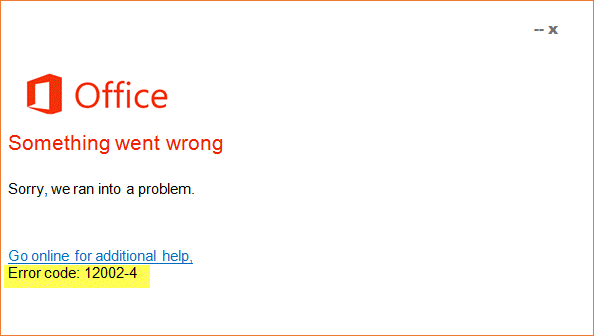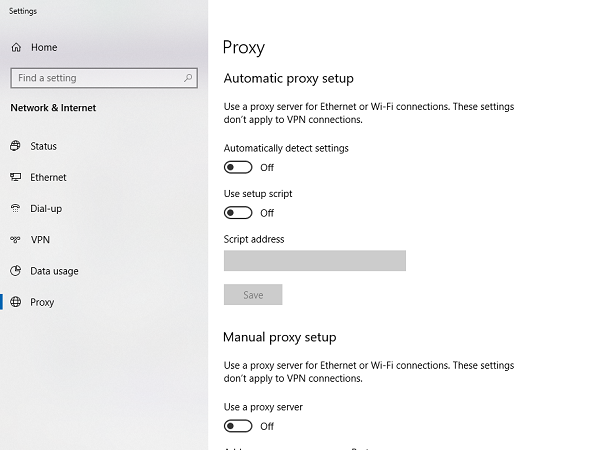Error 12002-4, 12007-4, 12152-4, when installing Office
In this guide, we will share some tips to fix the problem. 1] Install Office Offline It’s always a good idea to download an offline copy of Office, and then install it when you are sure that the internet is slow. The offline installer will download both 32 and 64 bit of Office. However, make sure to download the right version. 2] Turn off Proxy or VPN
Many a time you have to work with proxy, and in that case, the servers block the suspicious download. It’s a good idea to download after disabling the proxy servers. The proxy settings could be configured in your browser or can be on your computer.
Press WIN + Q and type Proxy.Click on change proxy settings.Turn off Automatic proxy setup.In case you have configured the manual proxy, turn that option off as well.
If you are using a VPN, it is possible that Microsoft servers might find the connection suspicious. Turn it off and start the download again. 3] Turn off Antivirus and Firewall Antivirus, & Security solutions installed on the computer might be blocking if they assume the link to be suspicious. You may disable the Windows Defender Firewall or the Firewall of your 3rd-party software from its individual settings. Once the download is complete, turn it back on. Lastly, you can try downloading on a different location which also means, try a different network. It is possible that the load on the current system is high, and it’s not able to offer enough bandwidth.