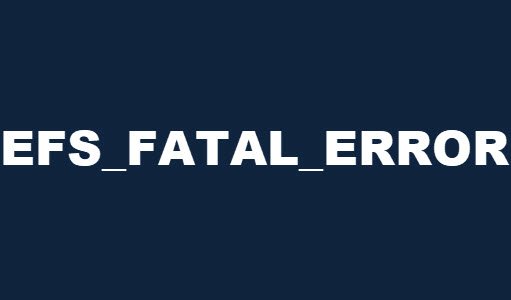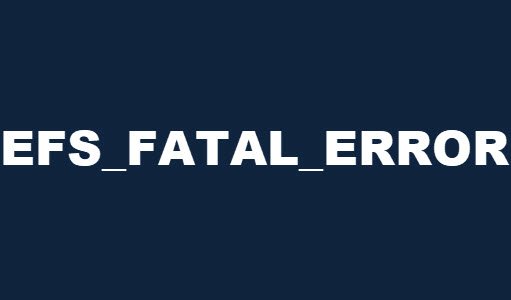Fix EFS_FATAL_ERROR Blue Screen error
If you’re faced with this issue, you can try our recommended solutions below in no particular order and see if that helps to resolve the issue. Let’s look at the description of the process involved in each of the listed solutions. If you can log in normally, good; else, you will have to boot into Safe Mode, enter Advanced Startup options screen, or use the Installation Media to boot to be able to carry out these instructions.
1] Run the Blue Screen Online Troubleshooter
Your first action with every BSOD error is running the Blue Screen Online Troubleshooter from Microsoft. In more cases than not, the wizard can fix the issue.
2] Run CHKDSK
Here, you can run CHKDSK and see if the issue will be resolved.
3] Run an SFC scan
If there are corrupt system files, you might encounter this issue. This solution requires you to run an SFC scan and see if that helps.
4] Run DISM scan
This is another native tool for the Windows 10 operating system that can be used to fix system file corruption and Windows image. Since corruption in these files is known to cause blue screen errors, you can run a DISM scan and see if that helps.
5] Perform System Restore
If this BSOD error started to occur recently, it’s entirely possible that the issue was facilitated by a change that your system has gone through recently. If you have no idea what changed, you can use System Restore (any changes like application install, user preferences, and anything else made after the restore point will be lost) to revert to a date when you’re certain your device was working properly. To perform System Restore, do the following:
Press Windows key + R to invoke the Run dialog.In the Run dialog box, type rstrui and hit Enter to open up the System Restore Wizard.Once you arrive at the initial screen of System Restore, click Next to advance to the next window.At the next screen, check the box associated with Show more restore points.After doing this, select a point that has an older date than the one where you first started to notice the error.Click Next to advance to the next menu.Click Finish and confirm at the final prompt.
At the next system startup, your older computer state will be enforced.
6] Repair Windows installation
Repairing the Windows installation should be the last option in your attempt to fix this EFS FATAL ERROR Blue Screen error. I hope this helps!
How do I fix a blue screen hard drive error?
If you see a blue screen error on your computer, it is important to try and troubleshoot the issue as soon as possible. This error can be caused by various things, including faulty hardware or software, and it can cause your computer to become unresponsive or even crash. One potential solution for a blue screen error is to restart your computer, boot into advanced recovery, and use the DISM and SFC tools. If this doesn’t help, it’s best to replace your HDD.
What is meant by fatal error?
A fatal error is a type of error that causes a program or system to crash or become unusable. This type of error is typically caused by a severe problem that cannot be resolved without shutting down the program or system. In many cases, a fatal error will prevent the program or system from starting again and may require the user to take action to fix the problem. Problems with the software or hardware often cause fatal errors and can be difficult to diagnose and fix.