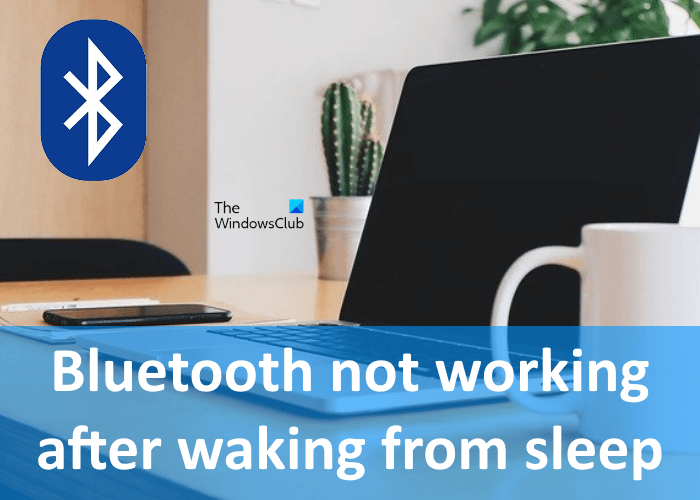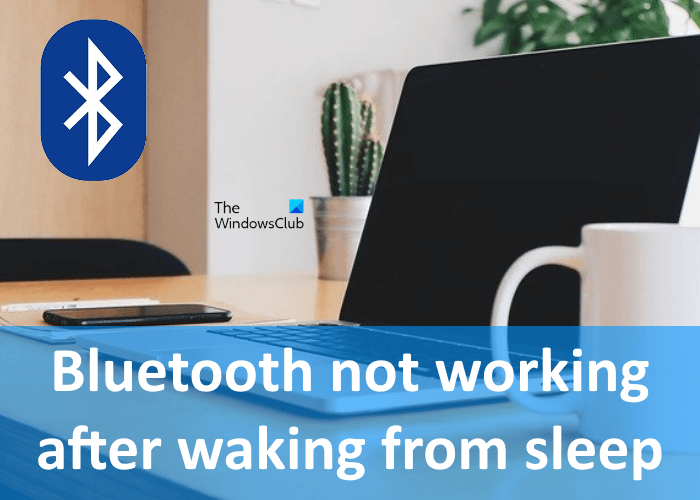Fix Bluetooth not working after waking from Sleep
If your Bluetooth is not working after Windows 11/10 wakes from sleep, the following solutions may help you fix the issue: Let’s see these fixes in detail.
1] Run Bluetooth and Hardware & Devices Troubleshooters
Microsoft has developed automated troubleshooters to fix some general issues on a Windows OS. Hence, when you experience a Bluetooth-related issue, first, run the Bluetooth Troubleshooter and check if it helps. Follow the below steps to run Bluetooth Troubleshooter on Windows 10: Windows 11 users can run Bluetooth Troubleshooter by following the instructions below: The issues related to Bluetooth can also occur due to some hardware problems. Therefore, running the hardware & Devices Troubleshooter may also help you. Read: Bluetooth disconnects randomly.
2] Run Power Troubleshooter
Run Power Troubleshooter and see if that finds anything to fix.
3] Start Bluetooth Support Service
If the Bluetooth Support Service is not running on your system, you may face several Bluetooth-related issues. Hence, check the status of this service. The steps for this are as follows: Now, check if the issue is fixed or not.
4] Switch Bluetooth Support Service to the Local System account
If the above methods do not solve your issue, try switching Bluetooth Support Service to the Local System account.
Follow the steps below:
5] Update or Reinstall Bluetooth adapter
One possible cause of this problem is outdated Bluetooth drivers. Hence, you can also try updating the Bluetooth adapter and see if this makes any difference. The steps to do this are listed below: If updating the driver does not help, try reinstalling it. For this, right-click on the Bluetooth adapter in the Device Manager and select Uninstall. After the process gets completed, restart your computer. After restarting, Windows will scan for the hardware changes automatically and install the latest Bluetooth adapter on your system.
Why is my Bluetooth device not connecting?
You may experience a problem while connecting your Bluetooth devices to your system due to the following reasons:
The Bluetooth of any one of your devices is not discoverable,Your Bluetooth devices are out of range,The Bluetooth drivers of your system may be corrupted or outdated,The battery of your Bluetooth device is drained out, etc.
Read: How to stop Bluetooth from automatically turning off in Windows
What to do if Bluetooth says it couldn’t connect?
If you are not able to connect your device to your computer via Bluetooth, we suggest you first, check some general things, like:
Whether the discoverable mode of your system Bluetooth is turned on or off. It should be turned on.Whether you have turned the Airplane mode on or off. Turning on the Airplane mode automatically turns off the Bluetooth.Is your Bluetooth device completely charged?
If after checking all the above points, you are not able to connect your Bluetooth device to your computer, you need to follow the solutions listed in this post. That’s it. Read next:
Internet or WiFi gets disconnected after Sleep in Windows 11/10.Keyboard and Mouse won’t respond after waking the computer from Sleep Mode.