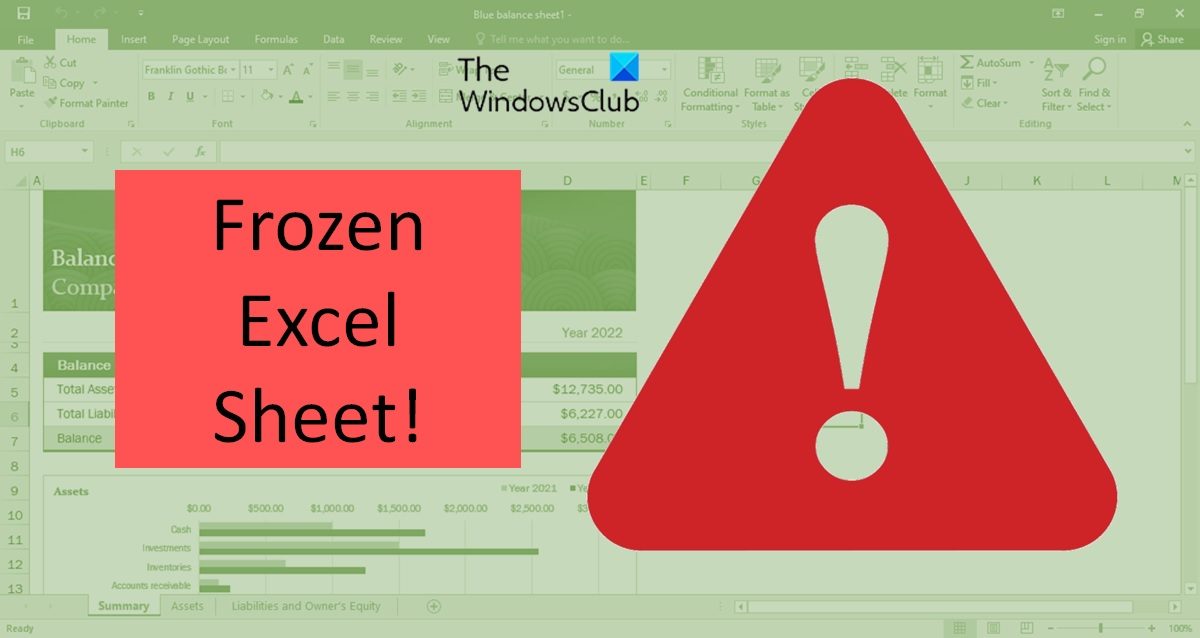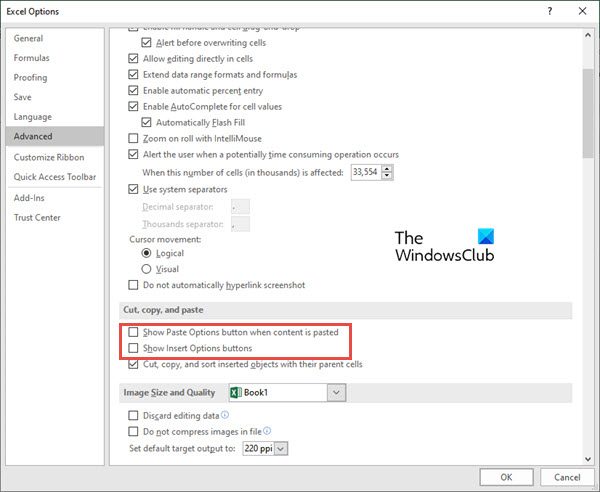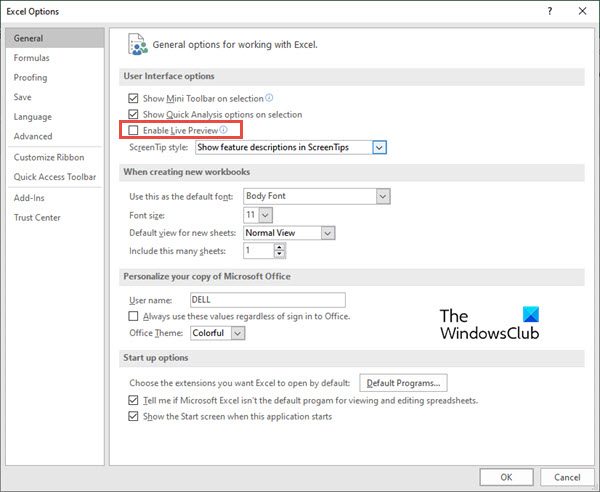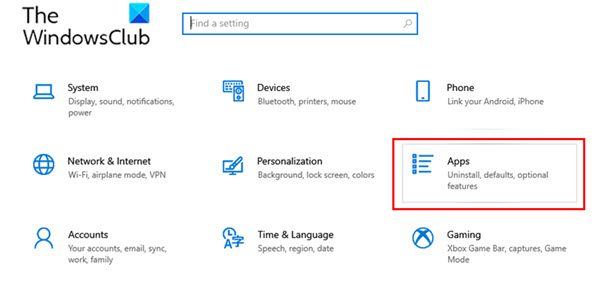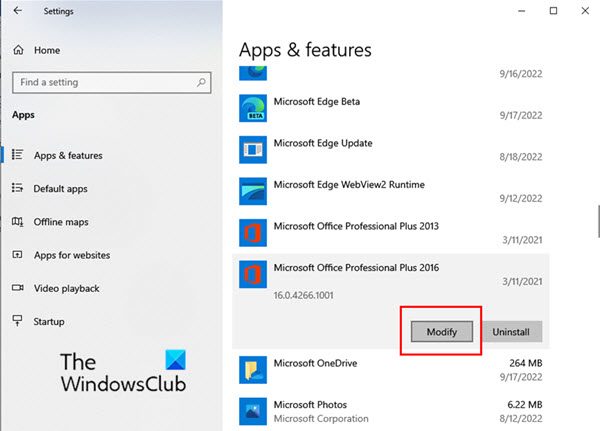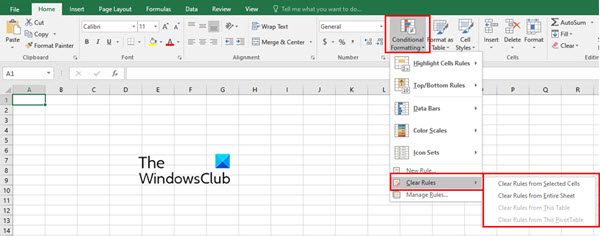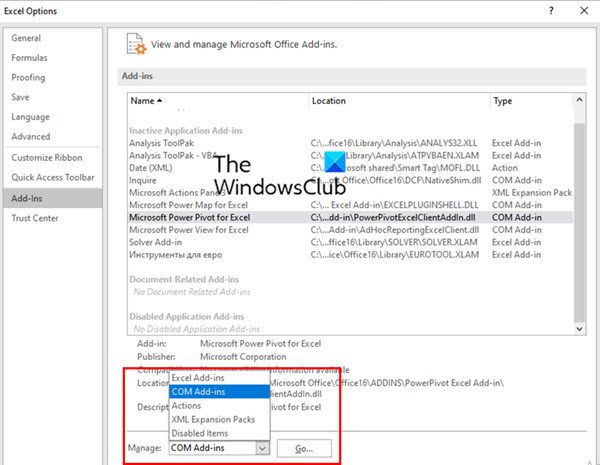Excel freezes when copying and pasting
Excel freezing while copying and pasting is an error that is faced very commonly by users. There could be several reasons why this error is occurring. Here are some solutions to resolve the issue. Let us look at these solutions in detail.
1] Uncheck the Show cut, copy and paste options
One of the easiest solutions is to uncheck the boxes related copy and paste option. For this follow the next steps: Now, check if the error of Excel not responding or freezing while copying and pasting still exists. Read: Excel freezing, crashing or not responding
2] Disable the Live Preview option
When you try to paste a copied cell (or cells) with a right-click and then use the special paste options, sometimes, the Excel sheet freezes. You can try to resolve this issue by disabling the Live Preview option. Follow the next steps to do so: Read: Excel is slow to respond or stops working
3] Repair the Microsoft Office applications
Sometimes the error of Excel not responding or freezing occurs while working due to some issue with Microsoft Office apps. To repair the Office apps, follow the next steps:
This solution should resolve the issue with Excel without losing any data. Read: How to fix Excel not responding without losing data?
4] Remove Conditional Formatting
While working with an Excel sheet, we often apply Conditional Formatting to the cells to categorize the contents within the data. Sometimes, the conditional formatting causes the issue of Excel not responding or freezing. Hence, try to remove the Conditional Formatting for the cells before copying and pasting. To do so, follow the next steps:
5] Install the latest Windows & Office Updates
Installing the latest updates of the Windows & Office software also resolves most of the issues appearing on these apps. Read: Excel keeps flickering
6] Find if Add-ins have issues
Another common cause of freezing Excel sheets while copying and pasting is the issues with Excell add-ins. We often add several add-ins to Microsoft Office which might be causing the issue of excel not responding.
To see if the add-ins have an issue, follow the next steps:
7] Remove Cache files
Overloaded cache files could also be a cause of Excel not responding issue. In such a case, try clearing the cache of Excel 365.
What are the common causes of Excel freezing when copying and pasting?
Most of the time, the Excel sheet does not freeze because of the Excel itself. Sometimes add-ins, macros, or software that we install later causes the issue. Virus attacks could also be the reason behind Excel freezing when copying and pasting. Hence, always perform virus scans and Windows updates. Sometimes, an incorrectly saved Excel table can freeze the Excel sheet.
Why is copy-paste feature not working in Excel?
There could be several reasons for this. The easiest way to tackle this problem is to restart the Excel workbook. At times, simply closing the workbook or Excel sheet and reopening can solve the issue of Excel freezing when copying and pasting. Hence, before trying any other solutions, first, try to restart the workbook.
How can I clear the cache in Excel?
When the Excel sheet freezes while working on it or while copying and pasting, one of the solutions is to clear the cache in Excel. To do so, follow the next steps: This clears the cache in all Office applications including Excel.