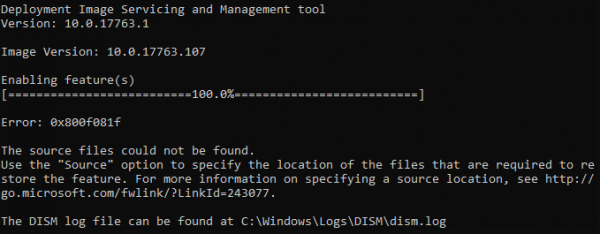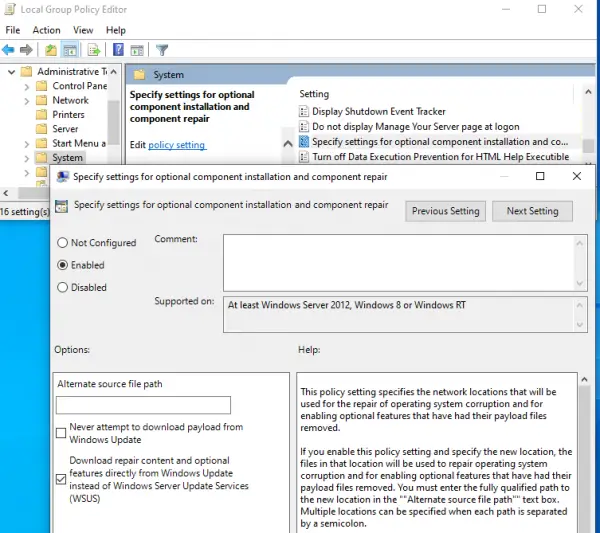Ways to install any particular version of the .NET Framework
How to fix error 0x800F081F in .NET Framework
If you are facing problems while installing .NET Framework in Windows 10, check out the following method to fix the issue: Press Windows + R. Type gpedit.msc in the RUN dialog box and hit Enter to open Group Policy Editor. Now navigate to Computer Configuration > Administrative Templates > System. In the right-side pane, scroll down to find this setting: It could be set to Not Configured or Disabled. Double-click it to open its properties.
Now set it to Enabled and check Download repair content and optional features directly from Windows Update instead of Windows Server Update Services (WSUS) option Click Apply. Exit Group Policy editor. Restart your computer. On boot, try to install .NET Framework again. Note: If you are running the Home edition of Windows 11/10, the Group Policy editor will not be available for you. To achieve the same fix on Home edition, you’ll need to first add GPEDIT to your Windows.