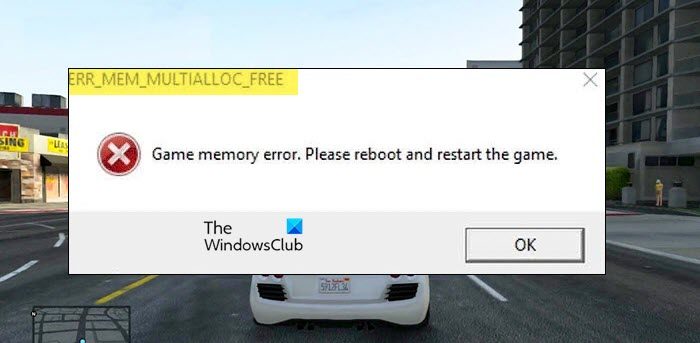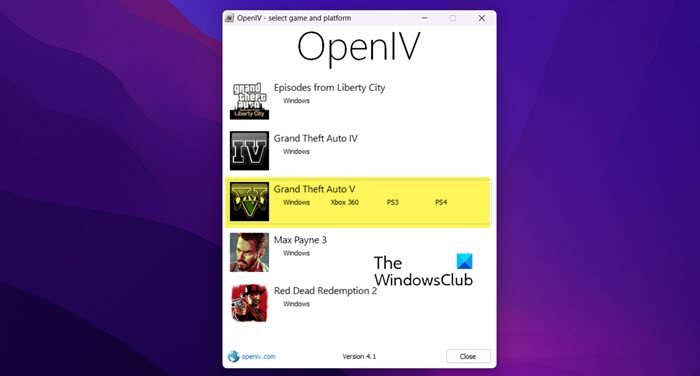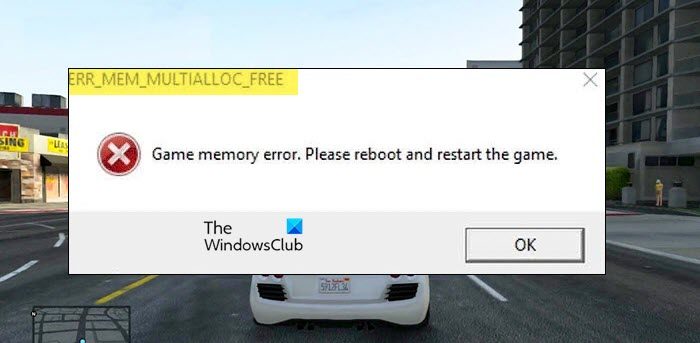ERR_MEM_MULTIALLOC_FREE in GTA V
If you see ERR_MEM_MULTIALLOC_FREE in GTA V, follow the solutions mentioned below. Let us talk about them in detail.
1] Restart your computer
As mentioned in the error message, the very first thing you should do is restart your computer. So, go ahead and power cycle your system. Just turn off your computer, remove the battery or power cable (if you can), wait for a few minutes, and then attach all the cables. Finally, turn on your computer and launch the game. We hope that this will do the job for you.
2] Edit GameConfig
You may encounter the error code in question if some of the mods are corrupted, misconfigured, or conflicting with GTA V settings. In that case, we need to download and replace the GameConfig file in order to resolve the issue. To do the same, navigate to gta5-mods.com, search for “GameConfig” and hit Enter. Now, download the GameConfig file for Patch 1.0.877.1 1.0. Go to openiv.com and download the app (if you don’t already have the app). Select GTA V and navigate to Mods > update > update.rpf > common > data. Click on Edit Mode (if available) and then paste the gameconfig file to the location. After making all the changes, open the game and check if the issue is resolved.
3] Remove –ignoreDifferentVideoCard from Command Line
Commandline.txt is a file in the GTA V root directory that the game refers to before launching on your computer. If the text file has -ignoreDifferentVideoCard string, your game will fail to launch because of incompatibility with your Graphics Card. To do the same, go to the location of GTA V, then open Commandline.text file, remove –ignoreDifferentVideoCard, and save the file. After making changes, restart your computer and check if the issue is resolved.
4] Verify game files
As mentioned earlier, one of the most common reasons for the error code in question is corrupted game files. And since it is quite easy to get your game corrupted, all launchers have the option to repair the game files. To repair GTA V, we will be using the Steam launcher. To do the same, follow the prescribed steps. After scanning and repairing the game files, launch the game and check if the issue is resolved. Hopefully, this will do the trick for you.
5] Switch to DirectX 10 or 10.1
GTA V sometimes struggles with DirectX11 because of some incompatibility issues. In that case, you can easily switch to DirectX10 or 10.1 version from GTA V’s settings. To do the same, follow the prescribed steps. Now, check if the issue is resolved.
6] Reinstall Display Driver
If nothing worked, your last resort is to uninstall Graphics Drivers and then install the latest version of the display driver. This is what you need to do if your display driver is corrupted. After installing a fresh copy of the driver, open the game and see if the issue is resolved. Read: Fix Error Code 134 in GTA V on Windows PC
What does it mean when it says out of game memory?
This error signifies that the computer ran out of virtual memory. In that case, it will close the graphically-intensive tasks in order to resolve the issue. This usually happens on a computer with a weak graphics card. However, if there is some kind of error in the game files or its mods, one can face this issue even on a capable computer.
How do I lower my RAM usage in GTA 5?
If you encountered a shortage of RAM in GTA 5, make sure to not use any other programs alongside the game, also, don’t use any mods alongside it. Other than that, you should also increase VRAM and change the priority of GTA V to high. These things will ensure smooth gameplay and a better overall experience. Also read: GTA V error, Unable to detect Windows Media Player on your system.