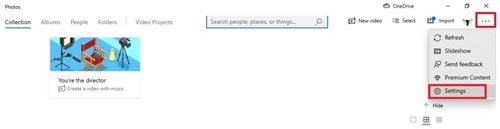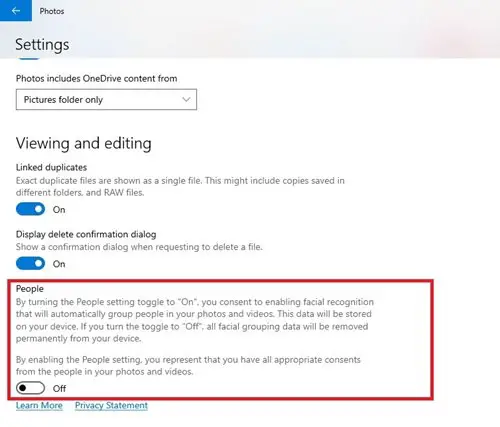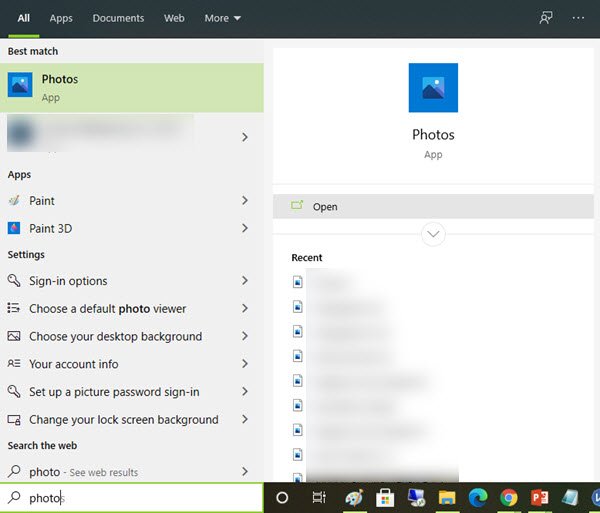Photos app is bundled with excellent features that not only allow the user to store and view their pictures in one place but also organize them into albums that make sorting thru easy. This application is tightly integrated with OneDrive cloud; hence, it pulls in all your photos and videos from all your accounts and devices to one single platform. Besides, the app in-built capabilities can edit and enhance images, which make them even more amazing. And the most interesting one, the Face Detection and Recognition technology that has the power of identifying people in your photos.
The feature that Microsoft calls ‘People’
The current version of the Photos App on Windows 10 has a feature called People. This feature typically syncs the contact and image information from the People app and further groups the images based on face detection and recognition. In all ways, this feature does sound appealing, but many users consider disabling it a better idea. You may ask why? The most common reason is that many feel uncomfortable with technology recognizing them instinctively in every photo. Also, the amount of memory the app eats up – this is because the data collected by the Photos app is stored on the user’s local computer.
Disable Face Detection and Recognition in Photos App
If you are not interested in having the face detection and recognition feature in the Photos application enabled, then you can use this tutorial to turn it OFF. Follow these steps to disable Face Detection and Recognition:
This will prevent the Photos app from detecting people in your photos in Windows 10. You can now close the application. If you wish to enable the Face Detection and Recognition feature, simply follow the same process till step ‘4’ and toggle the People button to On. This way you can enable or disable face detection and recognition features on the Windows 10 Photos app. If you found this tutorial useful, please help us by passing it on to others.