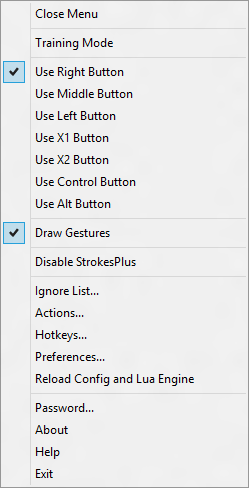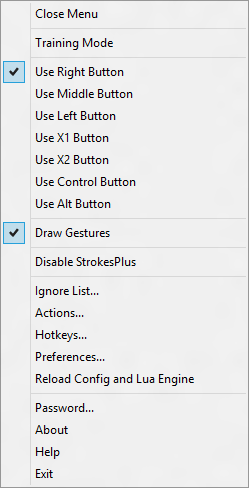StrokesPlus is a powerful and a free mouse gesture recognition utility for Windows that lets you create powerful mouse gestures that save your valuable and precious time. It’s as simple as creating a drawing by just moving your computer mouse around.
StrokesPlus – Preloaded Mouse Gestures
StrokePlus comes with lots of pre-loaded mouse gestures that are just as simple to perform. To begin with, you simply need to hold the right mouse button and move your mouse to draw something like ‘O’. Drawing ‘O’ would open a new notepad Window. If your draw ‘R’, a new notepad window would open with some text in it. And if you draw ‘P’, the media track playing on your device would pause or if it is paused then would start playing. Drawing an ‘M’, would mute or unmute your device. If you draw a ‘C’ it would close the opened program. If you are using a web-browser such as Chrome, then drawing an ‘N’ would open a new tab for you. There are many other mouse gestures available such as straight lines and some other patterns. Some gestures are to be performed with more than one control, for example, volume up and volume down have the same gesture, but the controls used for volume up are ‘Right Click’+ ’Scroll up’ and for volume down are ‘Right Click’+ ’Scroll down’. You can modify the controls according to your needs as I’ve modified the volume up gesture with ‘Right Click’+ ‘Ctrl’ controls. Modification is easy and very simple. You can configure the default gestures according to your needs. The existing gesture’s actions can be replaced with your desired actions. New gestures can be added. We will talk about creating new gestures in the next section.
Creating mouse gestures in StrokesPlus
Preloaded gestures are amazing, but to best suit your needs the program also allows you to create new mouse gestures. To create new gestures you need to run the program in training mode. Under the training mode, you can train the program to accept your own made gestures. Under this mode, any new unrecognized gesture made would automatically be prompted to save and give a definite action. By this mode, you can create custom gestures for different applications.
If you want to set a gesture for a particular app like Firefox or Chrome, do follow these steps. At first, click on the Add App button and enter a name to identify it quicker. Following that, enter firefox.exe (to select Firefox), chrome.exe (to select Chrome) or anything in File Name section on your right-hand side.
If you want to select multiple apps, enter all the file names in the File Name Pattern box like this, Don’t forget to save your settings. Following that, click on Add Action button and enter a name. After that, select a gesture from your right-hand side and save your settings. Now, if you want to ignore any location or app, you can use Ignored List tab. The very next tab is Preferences, where you can customize it according to your wish. You can choose the gesture line color, width, and more other things. You can download StrokesPlus from here and enter a whole new world of mouse gestures shortcuts.