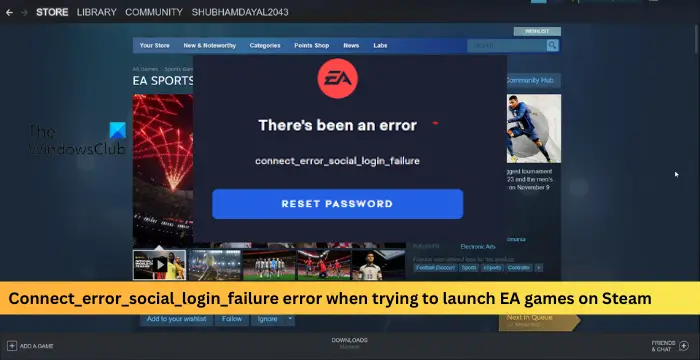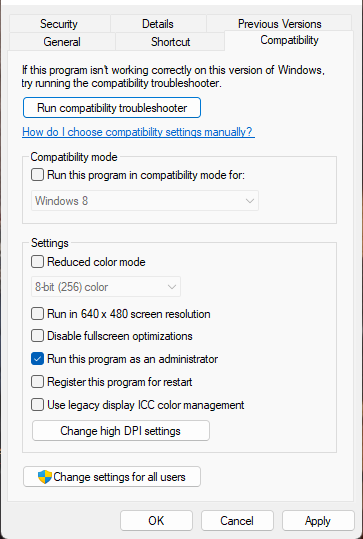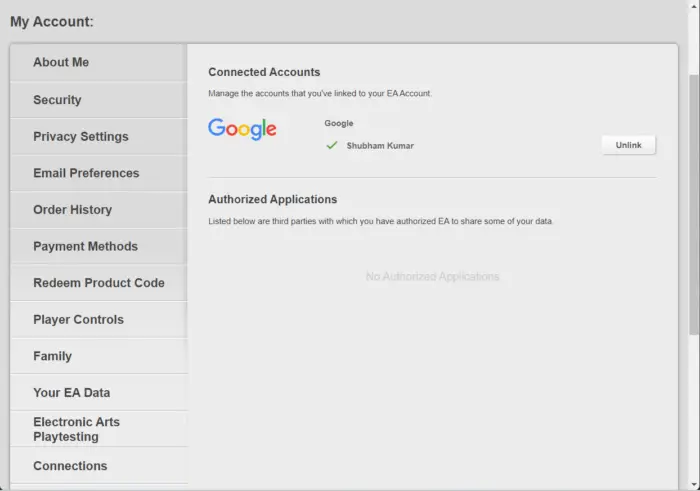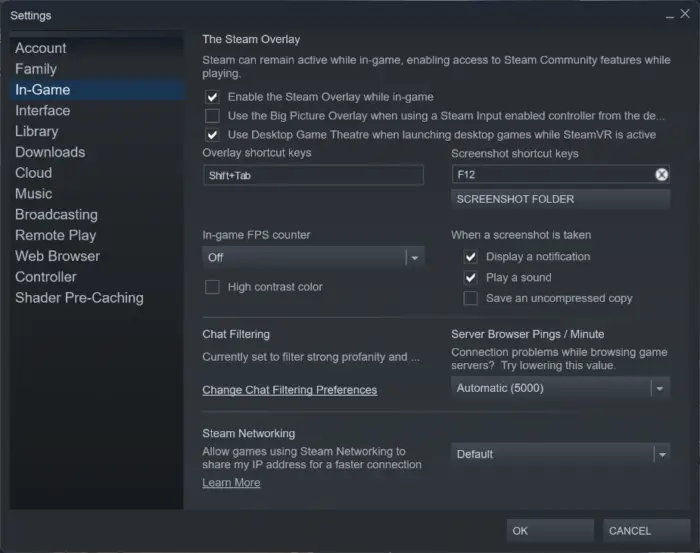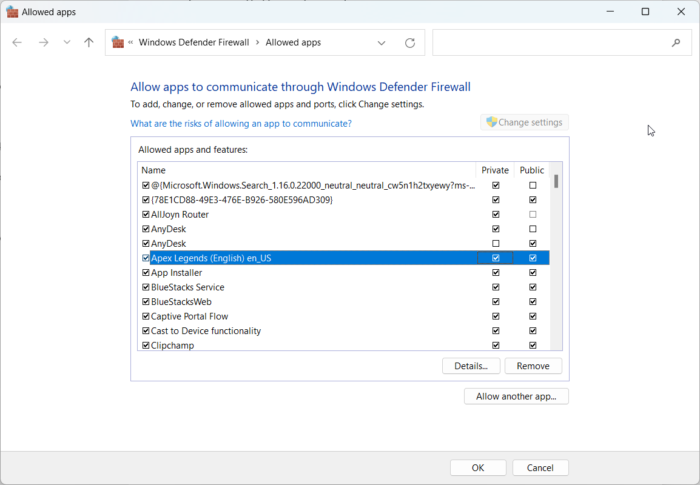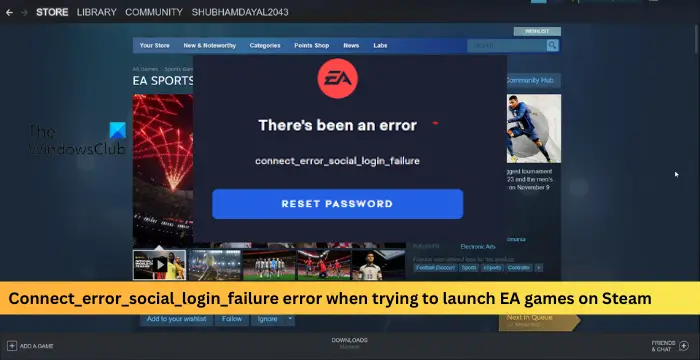What causes Connect_error_social_login_failure error on Steam?
This error message usually occurs when there is a problem connecting to the EA servers when trying to launch a game from Steam. However, it can be caused by a variety of issues, such as:
Temporary outage of the EA serversProblem with your internet connectionErrors with EA account.
Fix Connect_error_social_login_failure error when trying to launch EA games on Steam
Here are a few additional steps you can try to fix Connect_error_social_login_failure error when trying to launch EA games on Steam: Now let us see these in detail.
1] Check EA Servers
Before getting started with different troubleshooting methods to fix this issue, check the EA Games server status; it’s possible the game’s servers are under maintenance or facing downtime. You can also follow @EAHelp on Twitter to check if they’ve posted about ongoing maintenance. If many people have the same issue, the server may face downtime.
2] Run Steam as an Admin
Running the game as an administrator makes sure the game doesn’t crash due to a lack of permissions. Here’s how to do it:
Right-click on the game’s shortcut file on your device.Click on Properties.Navigate to the Compatibility tab.Check the option Run this program as an administrator.Click on OK to save changes.
3] Verify the Integrity of Game Files
The game files can get corrupted due to a bug or a recent update. This could also be the reason why this issue is troubling you. Verify the game files on your PC and check if the problem is fixed. Here is how it’s done:
Open Steam and click on Library.Right-click on the game from the list.Select Properties > Local FilesThen click on Verify Integrity of Game Files.
4] Check if your EA Account is linked to Steam
Bugs and errors can sometimes make your EA account malfunction temporarily. To fix this, open the EA Customer Portal and check if your EA Account is connected to Steam. If it is linked, and you’re still facing the error, unlink and re-link your EA account. Doing so can help fix the error.
5] Re-check Streaming Settings
Sometimes, Steam can remain active while the user is playing the game, which enables access to its community features. Disable Steam overlay and check if the error gets fixed. Here’s how you can do it:
Open Steam and navigate to Settings.Navigate to the In-Game tab and uncheck the box beside Enable the Steam Overlay while in-game.
6] Allow the game through Firewall
Windows Firewall sometimes interferes with the game’s processes and makes it malfunction. Making some exceptions in Windows Firewall can help fix this error. Here’s how:
Press the Windows key + I to open Settings.Navigate to Privacy & Security > Windows Security > Firewall & network protection.In the Firewall tab, click on Allow an app through firewall.On the next page, click on Change settings and select Allow another app.On the Allowed apps window, locate the game and check both the Private and Public boxes.
7] Reinstall the Game
If none of the above-mentioned workarounds were able to help you, the game’s core files might be corrupted. To fix this, remove all files of the game from your system, and start installing it again. You can also contact EA support for further assistance. They might have other troubleshooting steps specific to the problem or have more in-depth knowledge about the issue.
Why is my EA launcher not working?
Restart the EA application and check if the Origin client isn’t running in the background. If that doesn’t help, try to uninstall the launcher, delete all the residual files, and reinstall it. Reinstalling it can help fix bugs and errors with corrupt files.