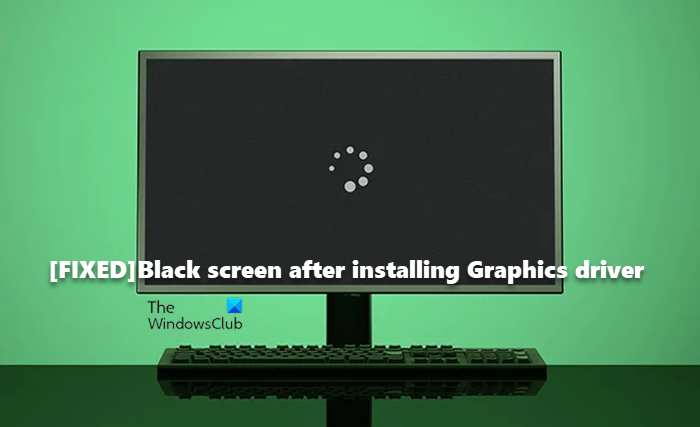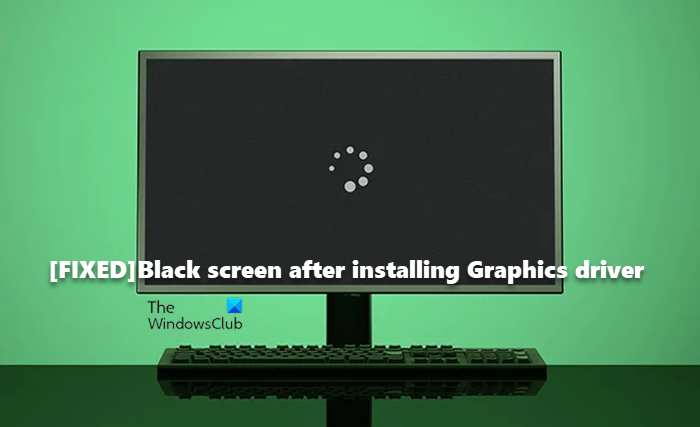Generally, black screens after you update or install graphics card drivers could be due to any, but not limited to any of the following reasons.
GPU drivers are defective.Overheating of components.The power supply is inadequate.GPU hardware failure.Windows system (build/version) update and graphics driver version Incompatibility.
Fix Black screen after installing Graphics driver
As far as GPUs go, the driver is the mediator between the OS and your graphics card; essentially a program that controls how your graphic components work with the rest of your computer including your software, like SketchUp, your monitor, and so on. Suppose you do not have the necessary GPU driver installed on your computer, you’re most likely to experience issues from crashes to screen flickering, stuttering, frame drops, or even artifacts appearing on your monitor. However, for some PC users, you may start experiencing black screen issues after you install or update the graphics driver on your Windows 11/10 computer. To fix the issue, follow these suggestions: Before you begin, you can press the Winkey+Ctrl+Shift+B keyboard combo to quickly restart the video driver and see if that solves your problem.
1] Update Windows and verify if the graphics driver is digitally signed
To begin troubleshooting to fix the black screen issues after you install or update the graphics driver on your Windows 11/10 computer, you first need to check for system updates and install any available bits on your device. If the black screen issue persists, then you can check if the graphics driver is digitally signed using the File Signature Verification (SigVerif.exe) or DirectX Diagnostic (DxDiag.exe) tool. If the driver is signed and Windows is updated to the latest build/version but the issue at hand isn’t resolved, you can run the Program Compatibility Troubleshooter to resolve any driver and OS compatibility issue and you can install the graphics driver in compatibility mode by following these steps:
Right-click the driver setup file.Select Properties from the context menu.Tap or click the Compatibility tab.Checkmark the Run this program in compatibility mode option.Tap or click the drop-down box and select a previous operating system.Tap or click OK.
Read: A driver can’t load on this device in Windows 11
2] Run the Microsoft Online Black Screen Troubleshooter
The Microsoft Online Black Screen Troubleshooter is designed to help PC users troubleshoot black or blank screen issues they may encounter on their Windows 11/10 device. Read: Purple, Brown, Yellow, Red, Orange Screen of Death explained
3] Run the Hardware and Devices Troubleshooter
If you’re having problems with your power supply, motherboard, display cable, or graphics card, you may have a hardware issue that could lead to black screen issues after you install the graphics driver on your Windows 11/10 computer. There may be a problem with the HDMI cable and make sure there are no hardware problems with the GPU by running the Hardware and Devices Troubleshooter which will help you detect if your GPU is failing or if there are existing software-related issues which the wizard will recommend the appropriate fix to apply. In addition, you can physically check and reseat your RAM module and you can run a memory test for bad RAM. In some cases, if the HDMI cable you used to connect your PC to the monitor is defective, you can experience black screen issues. You can unplug the HDMI cable and let the computer sit idle for a couple of minutes, then reconnect the HDMI cable and reboot the computer. In addition, check for issues with your PSU because a defective PSU providing insufficient power to the GPU and CPU can cause the hardware to malfunction resulting in the black screen issue. There is however a chance that the issue isn’t with hardware, but rather just a software glitch that can be corrected by adjusting the settings (like disabling high contrast) via your graphics adapters’ control panel or in Windows Settings app.
4] Rollback/Reinstall the graphics driver
Since the graphics driver you installed or updated is causing you problems, you can roll back the driver or head over to the graphics card manufacturers’ website then download and install an earlier version of the driver for the GPU hardware. You can also try reinstalling the driver and see if that solves the issue you’re currently facing. To uninstall the driver, you can use the Display Driver Uninstaller utility for NVIDIA, AMD, or INTEL, or you can use any free third-party Uninstaller Software. Read: Fix Black screen when playing games on Windows
5] Troubleshoot in Hardware Clean Boot
It might not necessarily be the installed/updated graphics driver that’s causing the black screen issues, rather it could be an issue of conflict with other installed device drivers on your computer. In this case, you can troubleshoot in Hardware Clean Boot. To perform this task, you will have to disable one by one all the hardware components that are not necessary for a system to run in Device Manager, and then re-enable each device one by one, followed by rebooting your PC to pinpoint the issue and find the devices or hardware that is likely causing the issue, and then take the necessary action to resolve it, which could either update the driver for the problematic hardware or you may have to replace the faulty hardware if need be. Read: How to find which Driver is causing the Blue Screen on Windows
6] Update/Downgrade BIOS
If you have updated BIOS on your system, check if the update has changed the default CPU voltage and manually adjust the voltage accordingly. Underpowered CPUs can cause a black screen while or after installing graphics card driver issues. You can use CPU-Z or any other third-party system resources monitoring software to check if your PC is underpowered. On the other hand, if you have not updated the BIOS as you encounter the issue, then make sure your BIOS is updated if there’s an update available for your MOBO. However, if the issue in the highlight started to occur after you updated the BIOS, and your PC was working fine before that, you can roll back the BIOS update. Read: What Is XHCI Hand-Off in BIOS of Windows? Any of these solutions should work for you!
Related post: Bluescreen after installing Drivers in Windows
How do I fix a black screen after installing graphics card?
If your PC screen is black after a graphics driver update or installation, it’s usually due to sometimes after a Windows 11/10 system update, the PC gets reset and cannot instantly detect external/peripheral hardware such as a USB or a wireless mouse. If the USB hardware is still attached to the computer after the update, it may prompt the PC to cause some graphics issues resulting in a black screen.
Can graphics drivers cause black screen?
Graphics drivers on themselves can’t necessarily cause black screen issues, as there can be a variety of different factors that could be responsible, ranging from random unidentified errors to graphics driver installation bugs. Other affected PC users have identified multiple problems that lead to this issue.