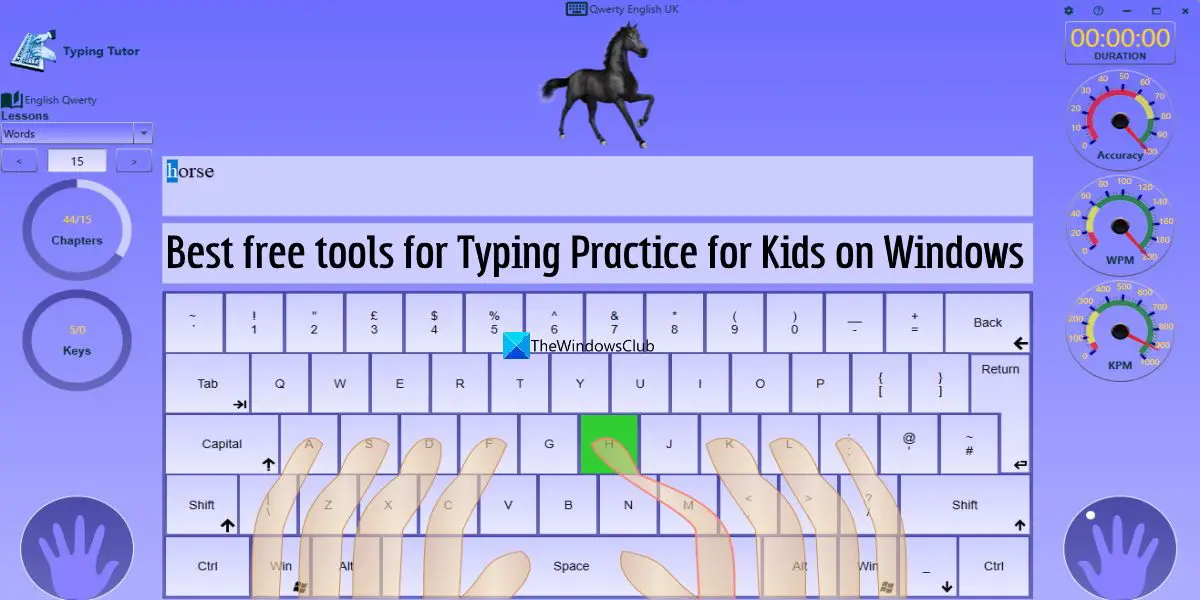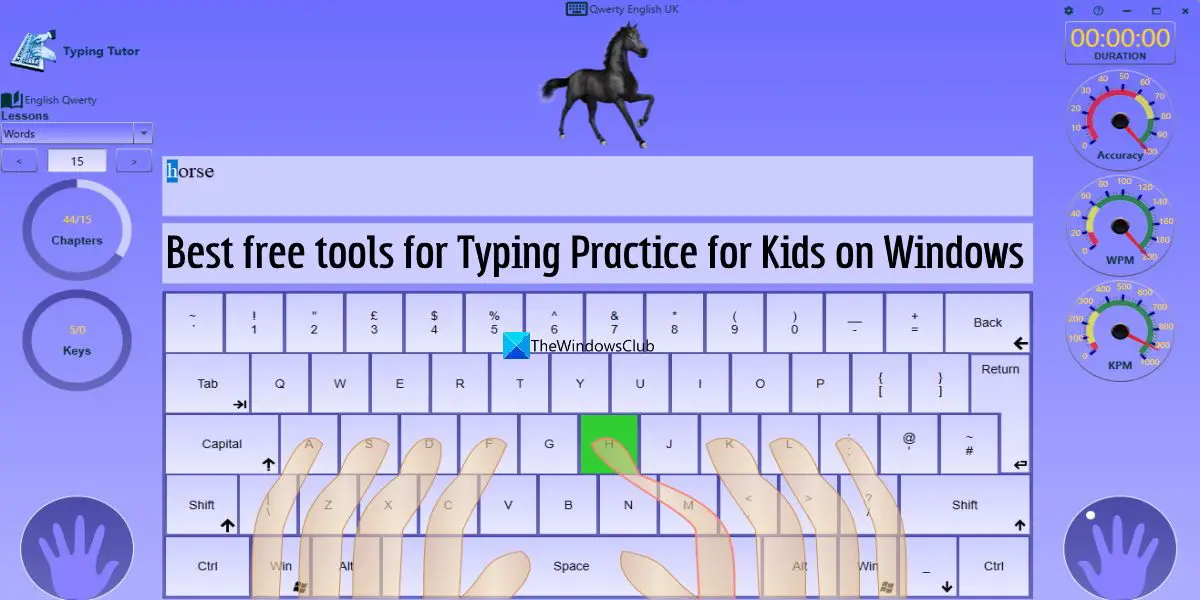An easy-to-understand interface, a simple typing guide, learning lessons, and other options are provided to help kids learn and practice typing. While there are many good free typing software for Windows also available, the tools covered in this list are especially there to let children build their typing skills and practice typing altogether.
Best free tools for Typing Practice for Kids on Windows 11/10
The tools covered in this list for typing practice for kids on a Windows 11/10 computer include free software, services, and Microsoft Store app(s). Included tools are: Let’s check all these typing practice tools for kids.
1] TurtleDiary
TurtleDiary is a free service that provides a separate section for typing practice for kids. You can use it without any sign-up. On the other hand, kids can also sign up for free to save and track their typing progress and more. A typing games section is also there for practice and improving typing. It comes with Beginner, Intermediate, and Advanced typing lessons. At the beginner level, there are 25 lessons where kids can practice typing home row and keys, top row, bottom row, mixed keys, number keys, and number row. For each lesson, kids can check their speed, accuracy, and time taken to complete a lesson. A keyboard layout is also given to help kids place their fingers in the right place and type the correct keys visible in the lesson. Once they are experts in the Beginner level, they can move to the Intermediate level, where kids can learn typing, practice typing home row along with the Shift key (for uppercase and lowercase use), bottom row, Math keys, type symbols with the Shift key, simple punctuation, short paragraph, etc. A total of 9 lessons are available at this level. When the kids have mastered both levels, they can proceed with the Advanced level where they can practice typing with different typing goals such as practice goals 28 WPM, 36 WPM, 50 WPS, etc. This level includes 17 lessons and each lesson is set or designed for a different practice goal. So, the difficulty level, paragraph, and paragraph length will vary accordingly. If you want to use this online typing practice tool for your kid(s), you can access it from turtlediary.com.
2] KidzType
KidzType is also an online platform for typing practice for kids that you can use without creating an account. It comes with Dance Math Typing where there are four levels and each level contains 3 different stages to help kids learn touch typing. In addition to that, there is a Games section where 25+ typing games are available that kids can select and play as per their wish. Some other sections or categories are also present which include: A Finger Chart section is also there that provides a beautiful keyboard layout along with correct sitting posture, home row keys and finger placement images, and more. And, when you have practiced and understood enough, you can also go to the Typing Test section to take a 1-minute test, 3-minute test, or 5 minutes test and check your typing skills. If you are interested in using this online typing practice tool for your kids, you can jump to its homepage via kidztype.com.
3] Easy Typing for Kids
Easy Typing for Kids is a free Microsoft Store app for Windows 11/10. This typing practice for kids’ app comes with 18+ themes that you can apply and change anytime. A finger position guide with a figure/image is also available that kids can check before practicing typing. This Windows 11/10 app comes with 200 practice lessons. Here, the most interesting thing is you can’t jump to any practice lesson or skip a lesson. You have to complete the previous lesson in order to access the next lesson so that typing practice can be done in an appropriate manner. Some interesting features are also present in this app that can be enabled or turned on/off after accessing a practice lesson. Available features are: To use this app, install it from apps.microsoft.com. Open the app interface, select a theme, add a name, etc., and then use the Start Practice button for the first lesson. There will be letters on the top part of the practice lesson, a keyboard layout (whose angle can be adjusted using a slider), and options that can be set as needed. Once everything is ready, type letters, complete the lesson, check stats and improve them, move to the next lesson or level, and repeat it.
4] Kiran’s Typing Tutor
Kiran’s Typing Tutor is one of the best options on this list that provides 500+ typing lessons in total. This is free software for Windows 11/10 with a beautiful and self-explanatory interface that can be used for typing practice for kids as well as elders. Even I learned touch typing using this tool and therefore it is one of my favorite typing practice tools. It comes with 6 different sections that help kids and elders learn everything related to typing and become masters with improved typing skills. Available sections are: To use this software, you can download its installer from kiranreddys.com. Its Microsoft Store app is also available if you don’t want to use the software version. Open the software interface and all the sections will be in front of you. You can explore those sections and also customize the settings of this tool to toggle typing sound, key highlights, keyboard colors, error sound, speak type instruction, and more. Many other features like blindfold typing, checking typing progress, getting typing certificate, etc., are also available to use. There is so much to use that makes it a better option.
5] Tux Typing
Tux Typing is open-source software for Windows 11/10 that comes with typing games for kids. There are two games mainly (Fish Cascade and Comet Zap) where children need to type the upcoming letters before they reach the end. The letters come slowly so that the child can have enough time to type them in the order they are arriving. This way, kids can memorize letters placed on the keyboard as well as learn new words (based on the game). The game part is definitely interesting and useful but mainly when kids already have a basic knowledge of keyboard keys and where to place the fingers. If you want them to practice typing, then you need to access the Lessons menu where 8 pre-added lessons are present. Kids can access a lesson and type the letters in the same order as given in the lesson. For a lesson, typing stats (time taken, characters typed, accuracy, number of errors, WPM, and CPM (Characters Per Minute), etc.) are also visible in real-time on the left part. Some other useful features are also included in this tool. Features such as phrase typing, adding a new word list, editing a word list, etc., are present that can be used as per the requirements. If you are ready to give it a try, then you can grab it from tux4kids.com. Hope these are helpful. Read: Best e-Learning Apps, Websites & Tools to educate Kids at Home
What is the best free typing program for kids?
The list of free typing programs for kids is huge. But the best typing program would be that which can help your kids learn and improve typing in an easier manner and in a shorter time period. A friendly interface, typing guide, typing lessons, and other features make it a better typing practice or typing tutor program. Keeping these things in mind, we have created a list of the best free Windows 11/10 tools for typing practice for kids. Check them out in this post above.
How can I help my child practice typing?
There are some free and very useful websites, freeware, and Microsoft Store apps that can help your child practice typing. These include TurtleDiary, Kiran’s Typing Tutor, Easy Typing for Kids, and more. All such options are covered in this post. Your kid can learn as well as improve typing with basic typing lessons, instructions, keeping track of typing progress, etc. Read next: Teach Kids to Code using these Tools and Programs from Microsoft.