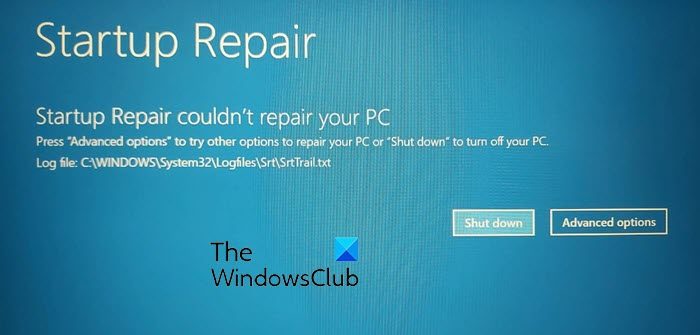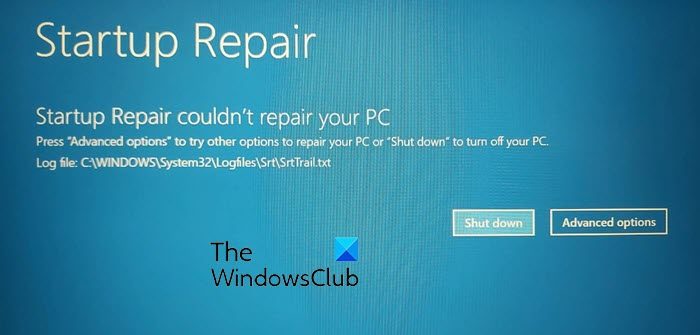How to fix Startup Repair couldn’t repair your PC
If you get into this situation here are a few things you could try. Please go through the entire list first and then decide which of the suggestions may apply in your case and which of these you would like to try: Before you begin checking this log file could give you an idea of the error cause:
What is the SrtTrail.txt file?
SrtTrail.txt is a log file that logs down causes that may have caused Automatic Startup Repair to fail or cause a Blue SCreen Stop Error. It is located at C:\Windows\System32\Logfiles\Srt\SrtTrail.txt. SrtTrail.txt does not cause Blue Screens – it is merely a log file that records issues for troubleshooting purposes.
SrtTrail.txt Windows 11/10 Fix
1] Rebuild BCD & Repair MBR
You need to rebuild the Boot Configuration Data file and repair the Master Boot Record file. To do this, click on the Advanced Options and then select Command Prompt. Following that, your system will ask for the password. After entering it, you will find the command prompt right on your screen. Enter the following commands one by one- These commands will fix Boot Sector problems. After running these commands, check whether you can start normally or not.
2] Run chkdsk
Checking the Disk for errors might be a good idea. So again open the Command Prompt windows as explained above and run the following command and see if that helps: For your information, the command will scan and fix the problems of your C drive only.
3] Run SFC and DISM Tool in Safe Mode
Boot Windows 10 in Safe Mode, open Command Prompt with administrator privilege, and first Run SFC Then Run DISM to repair the System Image: This command will use the Deployment Imaging and Servicing Management tool to scan for possible corruption. For your information, this command takes a while to run so do not close the window.
4] Disable Early launch anti-malware protection
If you have been facing these problems after installing an anti-malware program, this solution will fix it. After clicking on Advanced options, click on Troubleshoot > Advanced options > Startup Settings. On the Startup Settings page, hit the Restart button. You will on restart see this screen. You need to press the ‘8’ key on your keyboard to select Disable early launch anti-malware protection setting.
Your system will start that within moments.
5] Disable Automatic Startup Repair
When you have a system drive related issue, the Automatic Startup Repair window opens up automatically during boot. If you think you are in such a situation, you can disable automatic Startup Repair. You need to click on Troubleshoot > Advanced options > Command Prompt and execute the following command: Restart your computer and see.
6] Restore registry from RegBack directory
Sometimes, a wrong registry value can create this problem. See if restoring the registry helps you. To do this open the Command Prompt from Advanced options, and execute the following command- You will be asked whether you want to overwrite all files or partially. You should type All and hit the Enter button. Following that, you need to restart your computer and check whether the problem remains or not.
7] Reset this PC
This option in Windows 11/10 helps users get factory settings without removing any personal files. Use the Reset this PC option in Troubleshoot menu as the last option. There are a few other things you could try, and these are related to your hardware actually.
Unplug and reconnect the hard driveReconnect RAMUnplug all external devices.
How do I bypass automatic repair on Windows?
To bypass automatic repair on Windows 11/10, open Command Prompt, type bcdedit /set {default} recoveryenabled No and press Enter. Then, restart your PC. The Automatic Startup Repair should be disabled and you might be able to access Windows 11/10 again.
What happens when Windows Startup Repair Fails?
If Windows 11/10 Startup Repair Fails, then your next option is to try using your Windows 11/10 installation media to fix the boot. You will need to enter a set of commands in Command Prompt to find and resolve issues that might be preventing your computer from booting. All the best! Related read: Windows Automatic Startup Repair failed.