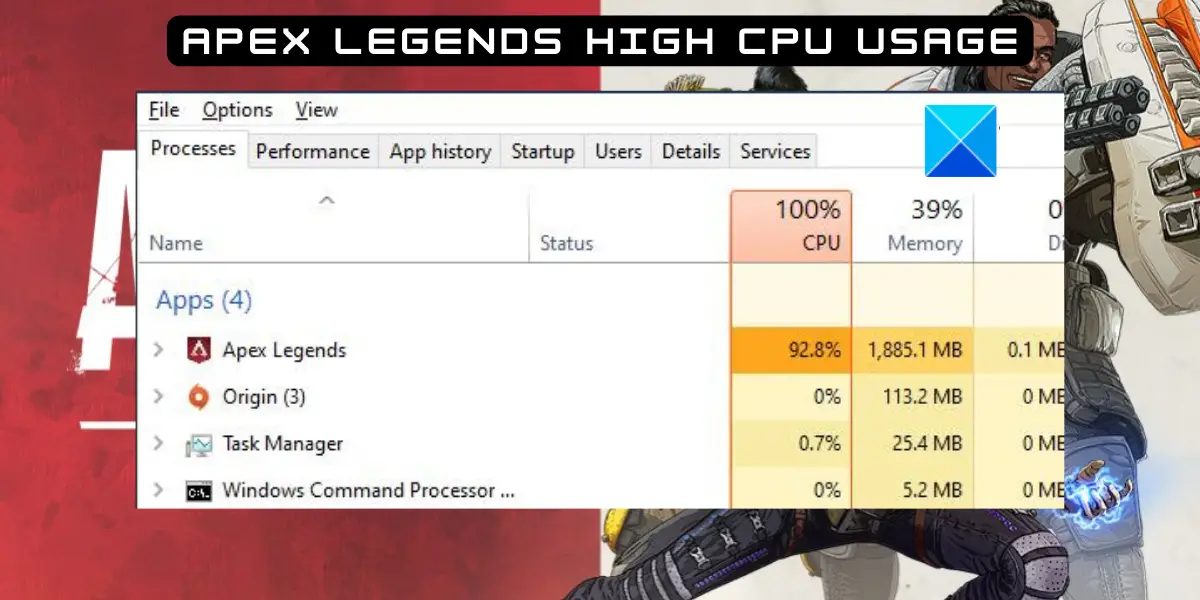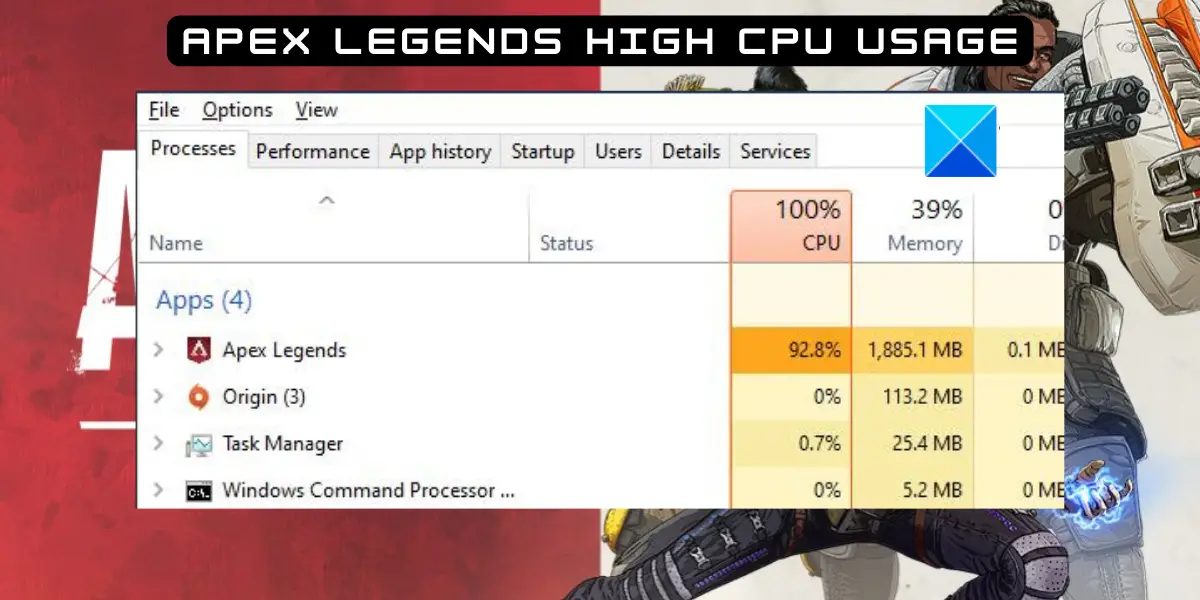How to fix Apex Legends high CPU usage?
If Apex Legends is utilizing high or 100% of CPU usage on your computer, you can use the following solution to fix the problem:
1] Try some generic troubleshooting methods
You can start with some generic tricks to fix the issue at hand. It could be caused because of some temporary glitch or issue. Hence, the below simple methods should help you fix the issue. The first thing you should do is close Apex Legends and then restart the game. This method is simple but is quite effective in many cases. Simply open Task Manager using Ctrl+Shift+Esc and then close all Apex Legends-related processes including the game launcher using the End task button. After that, open your game launcher and start the game to check if the issue is fixed. You can also try rebooting your PC and see if the problem is resolved or not. Besides that, ensure that your game is updated and you have installed all the available game patches. Additionally, you can run a virus scan on your computer using an antivirus program. This issue may arise due to malware or virus present on your system. If these tricks don’t help you, move on to the next fixes to resolve the problem at hand.
2] Run Apex Legends with administrator rights
For some affected users, launching Apex Legends as an administrator worked. So, you can also try launching the game with administrator privileges and see if the problem is fixed. For that, you can right-click on the Apex Legends executable and select the Run as administrator option. If the problem is resolved, you can customize some settings to make the game always run with admin rights. Here are the steps to always run Apex Legends as an administrator on Windows 11/10: If this resolves the issue for you, great. However, if it doesn’t, you can move on to the next potential fix to resolve the problem of the high CPU usage of Apex Legends.
3] Delete Origin or Steam cache
You might be dealing with the high CPU usage of Apex Legends because of a corrupted cache associated with the game launcher i.e., Origin or Steam. Hence, if the scenario is applicable, you can try clearing the Origin or Steam cache to fix the issue. To clear the Origin app cache on Windows 11/10, follow the below steps: Users can follow the below steps to clear the Steam cache: If the issue continues, you can use the next solution to fix the problem.
4] Update graphics and other device drivers
Outdated graphics and other device drivers can also cause this issue. So, if you haven’t updated your device drivers in a while, go ahead and update them right away. Doing so will help you terminate the issues or bugs that result in elevating the CPU usage. To update your graphics drivers and other device drivers, you can use the Settings app. Here’s how: You can also visit the official website of device manufacturers like Intel, NVIDIA, AMD, etc. And, download your device drivers directly from there. Or, use a free third-party driver updater that can update all your graphics, network, and other device drivers automatically. Apart from that, Device Manager is one more method to manually update device drivers. If your device drivers are up-to-date and you still face the same issue, there might be some other underlying cause of the problem. Hence, you can use some other fix to resolve the problem.
5] Repair the game files of Apex Legends
There is a high chance that the high CPU usage of Apex Legends is caused due to corrupted and faulty game files. Infected game files are known to cause performance issues in games and they might also increase the CPU usage on your PC. Hence, if the scenario applies to you, try verifying the integrity of Apex Legends game files and repair the damaged game files. Both the game launchers, Steam and Origin, provide you with a dedicated feature to verify and repair game files. Let us check out how. Origin: Steam:
If the game files are not causing the issue at hand, move on to the next potential fix. See: Apex Legends voice chat not working on Xbox or PC.
6] Disable in-game overlays
The issue at hand could be caused due to in-game overlays. So, disable in-overlays and see if the issue is fixed or not. Disable the in-game overlay option on Steam using the following steps:
To disable Origin in-game overlay, use the below steps: Nvidia users can disable GeForce Experience in-game overlay by following the below steps: After disabling in-game overlays, check if the issue is resolved or if Apex Legends still consumes high CPU usage. If the problem is still the same, use the next potential fix.
7] Lower your in-game graphics settings
You can also try lowering your in-game graphics settings to fix the problem at hand. If you have set up high graphics configurations in Apex Legends, it might cause high CPU usage. So, adjust the in-game graphics settings accordingly and see if the issue is gone. Here’s how you can do that: First, open Apex Legends and go to its Settings. Now, move to the Video tab and set up the configurations as follows:
Display Mode: Full ScreenField of View: 90Sprint View Shake: MinimalV-Sync: DisableAdaptive Supersampling: DisabledAnti-aliasing: NoneTexture Filtering: BilinearAmbient Occlusion Quality: DisabledSun Shadow Coverage: LowSun Shadow Detail: LowSpot Shadow Detail: DisabledVolumetric Lighting: DisabledDynamic Spot Shadows: DisabledModel Detail: LowEffects Detail: LowImpact Marks: LowRagdolls: Low
After setting up the configurations, open the game and check if the problem is gone. If not, you can move on to the next potential fix to resolve the issue. Read: Apex Legends Error 0x00000017, Error reading pak file on PC.
8] Disable Windows Game Mode
The Game Mode feature on Windows is a handy feature that helps you optimize gaming performance. However, it can also cause high CPU usage of a game. So, to resolve the issue, you can disable the Game Mode option and see if the issue is fixed or not. Here are the steps to do so:
9] Troubleshoot in a clean boot state
If none of the above solutions worked for you, reboot your PC in a clean boot state. It might help you fix the problem at hand as the system starts with only an essential set of drivers and services in a clean boot. So, perform a clean boot to fix the issue using the below steps: See: Fix Apex Legends won’t open on Windows PC.
10] Reinstall Apex Legends
If the problem is still not resolved, you can try uninstalling and then reinstalling the game itself. You might be dealing with high CPU usage because of corrupted and faulty installation files. Hence, installing a clean copy of the game should help you fix the problem. For that, uninstall the game and then install it back. Origin: Steam: Hopefully, this will fix the high CPU usage of Apex Legends.
How do I fix high CPU usage in Apex Legends?
To fix the high CPU usage of Apex Legends, you can try reopening the game with admin rights. Apart from that, close unwanted background apps, repair game files, disable in-game overlays, etc. In most cases, it gets resolved by disabling the in-game overlays.
Is Apex Legends CPU heavy?
Apex Legends is a CPU and GPU-intensive game. So, it does take a lot of CPU usage and you need a good CPU and GPU to have a smooth gaming experience in Apex Legends. It is highly recommended to configure your PC accordingly in order to get a smooth user experience. That’s it. Now read: Fix Apex Legends Engine Error Code 0X887a0006, 0x8887a0005.