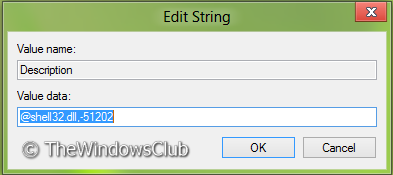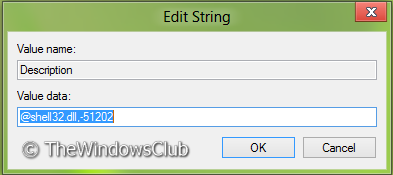“Pin to Start“, unfortunately, is available for folders only by default. So how do we get the same for files also?
Pin Files to Start Screen in Windows 8.1
In this article, I’ll tell you how you can add the same option for files as well using Registry Editor. Here is the way.
Press the Windows Key + R simultaneously and type regedit in Run dialog box and hit Enter to open the Registry Editor.
Navigate to the following registry key:
In the left pane of this location, create a new key by navigating Right Click -> New -> Key. Name it as pintostartscreen.
In the right pane of above created key, create a string by navigating Right Click -> New -> String Value. Name it as Description. Double click on this string to edit it. Put its Value data equals to @shell32.dll,-51202 in the following window:
Similar to step 4, create following strings with corresponding Value data:
MUIVerb – @shell32.dll,-51201MultiSelectModel – SingleNeverDefault – (Empty String)
Finally create a subkey of the pintostartscreen key created in step 3 using same procedure. Name the subkey as command.
In the right pane of subkey created above, create a string following similar procedure of step 4 and name it as DelegateExecute. Modify its Value data to: That’s it. Close the Registry Editor and make a right-click on any file in Explorer and you’ll see “Pin to Start” in the context menu. Use it to pin the file to Start Screen. In case you want to remove “Pin to Start” option, you can simply delete the key created in step 3 and the option would be removed. If you wish, you can download the ready-to-use registry fixes from here. Hope you find the tip useful.